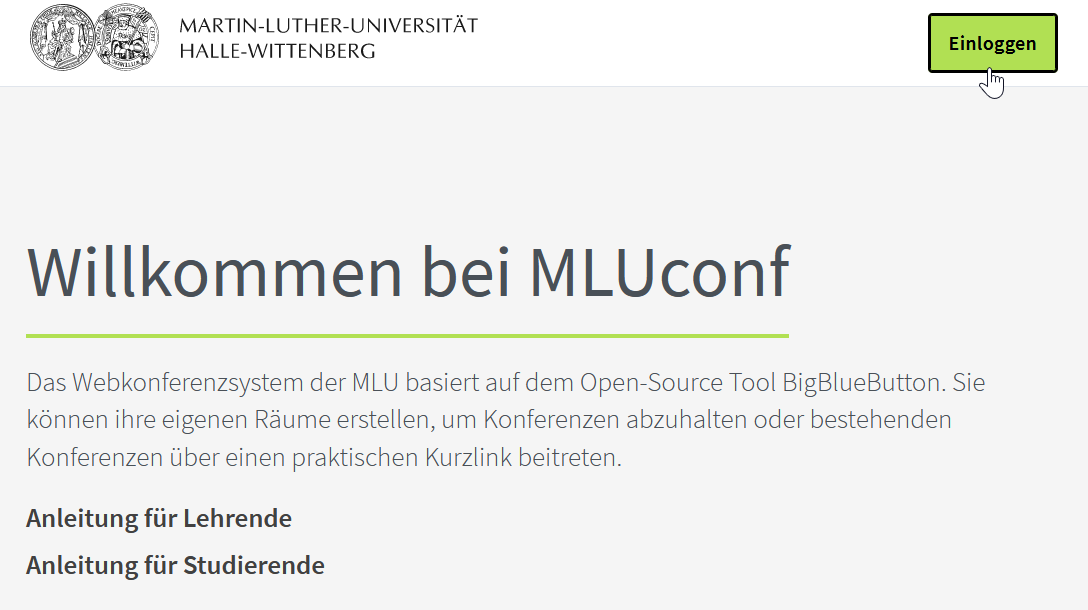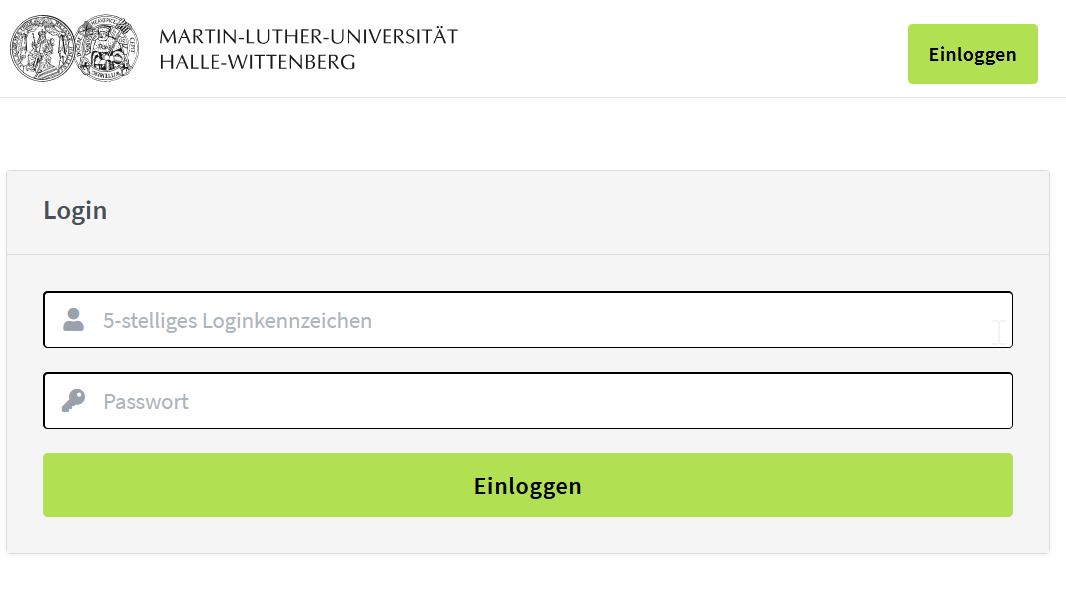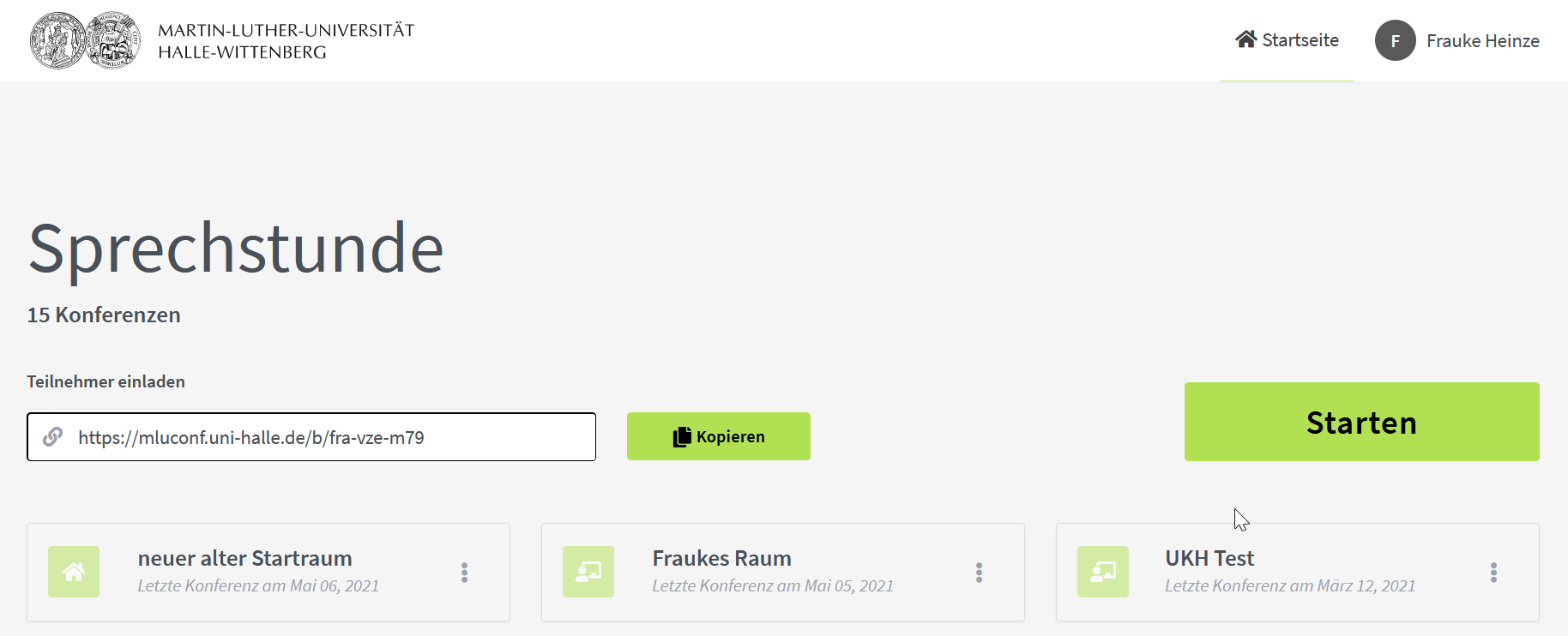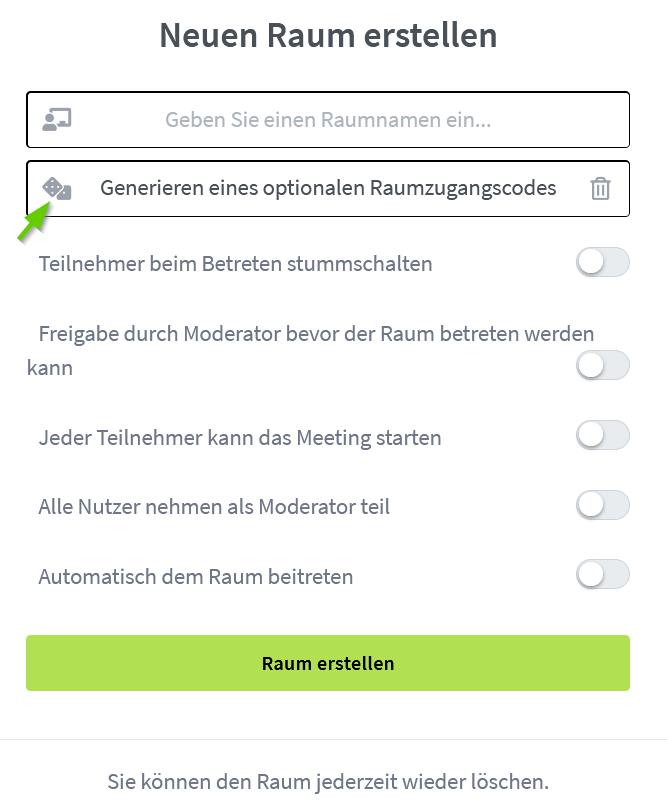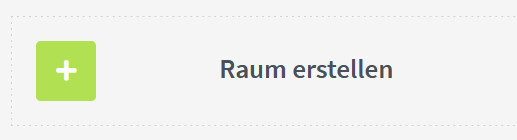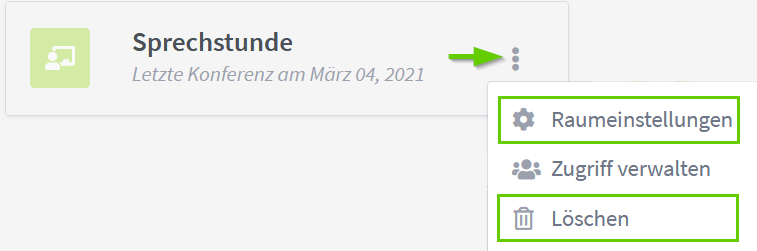| To improve the quality of video conferences and save bandwidth, it is recommended not to conduct them with a VPN connection. |
MLUconf is a video conferencing system. It is based on the open source software BigBlueButton and operates on MLU-internal servers. MLUconf can be accessed through three MLU platforms:
- Directly at MLUconf: https://mluconf.uni-halle.de
- In courses on Stud.IP and study groups
- On ILIAS courses and groups
MLUconf at mluconf.uni-halle.de
Navigate to the MLUconf homepage by opening https://mluconf.uni-halle.de.
There, you can log in with the button in the top right corner.
To log in, please use your 5-digit MLU user ID and your AD password for this ID. The AD password is used for all major MLU services, such as MLU mail and VPN.
If you encounter any issues with your password, please contact the service platform to reset it. Please note that this new password will apply to all major MLU services, not just to MLUconf.
The homepage of MLUconf provides an overview of all the online rooms you have created at mluconf.uni-halle.de, as well as the rooms that others have shared with you. You can add new rooms here.
Creating a Room, Room Settings, Deletion of Rooms
To create a new room, click on the “Raum erstellen” button located at the bottom of your overview if you already have multiple online rooms.
This will open the room settings where you can enter a name for the room. You can also generate a random access code with the cube symbol to protect the meeting from unwanted access.
Additional optional settings are available:
- "Teilnehmer beim Betreten stummschalten": participants will be automatically muted upon entering the room. They can unmute themselves if they wish to speak.
- “Freigabe durch Moderator bevor der Raum betreten werden kann“: Participants will be placed in a queue and will need to wait for the moderator's approval before they can enter the room.
- “Jeder Teilnehmer kann das Meeting starten“: if this is enabled, the first person to access the meeting will open the online room and start the meeting. Otherwise, participants must wait for the moderator to start the meeting. You can find more information here
- “Alle Nutzer nehmen als Moderator teil“: all participants will have moderator rights. For an overview of different roles and rights in MLUconf, please refer to the documentation
- “Automatisch dem Raum beitreten”: all participants can enter the room and start the meeting
To modify the settings of the meeting room, click on the three dots next to the room. Please note that any changes made to the settings will affect the ongoing meeting. To delete the room, select 'Löschen' from the options in the three dots menu.