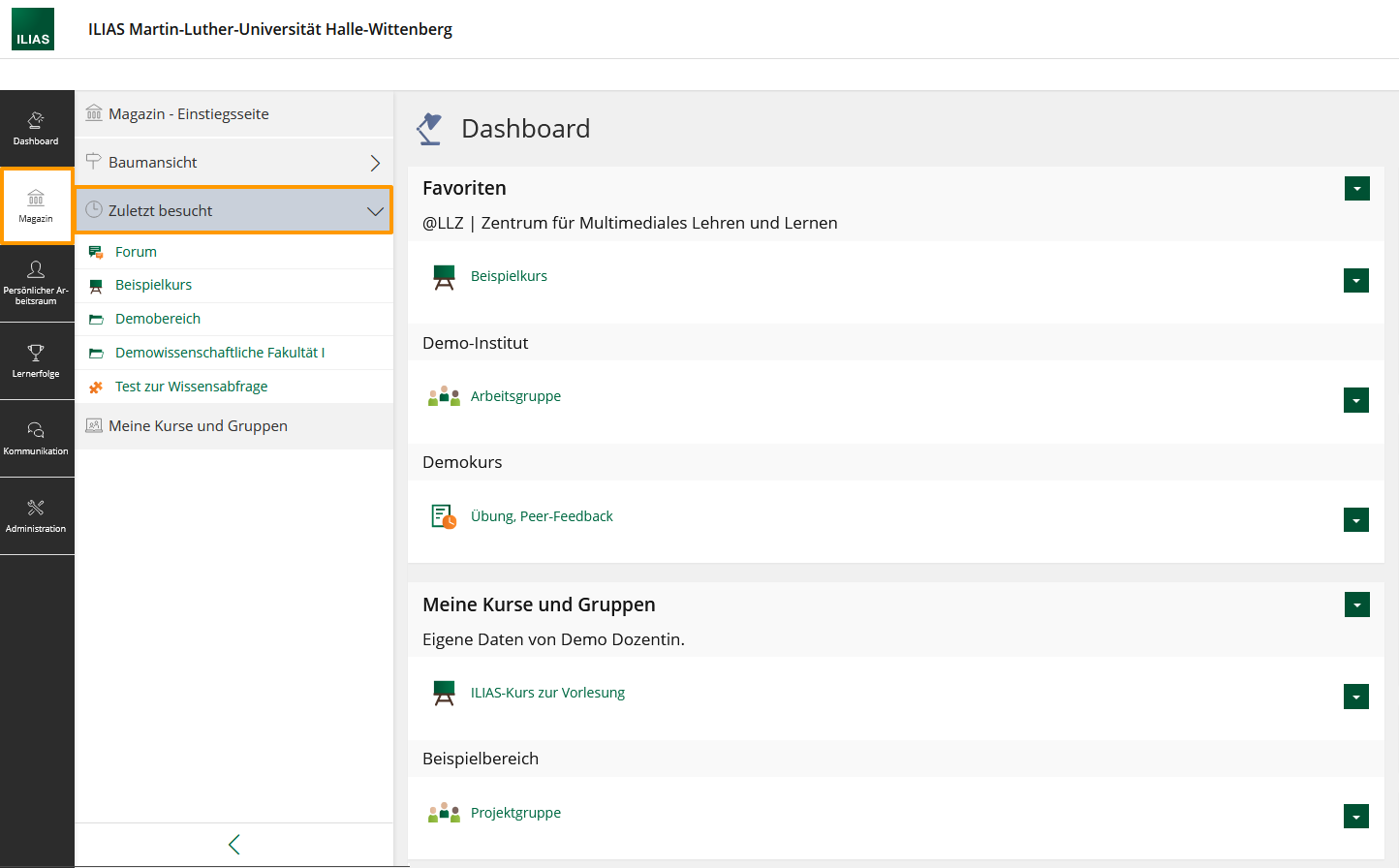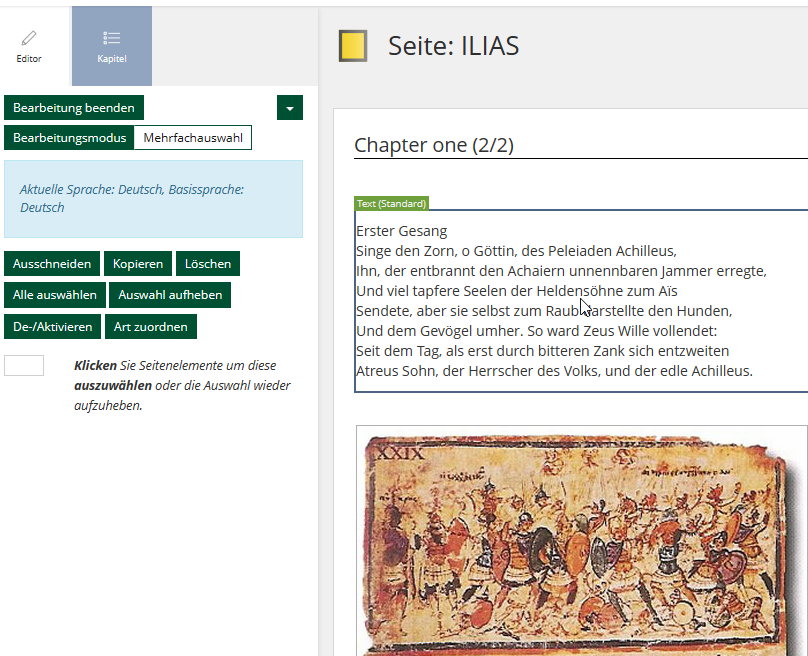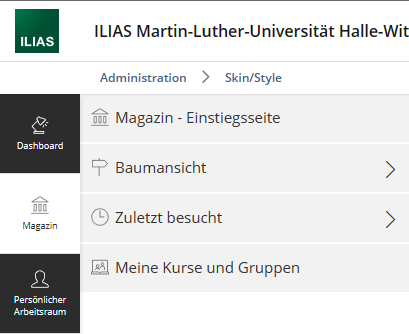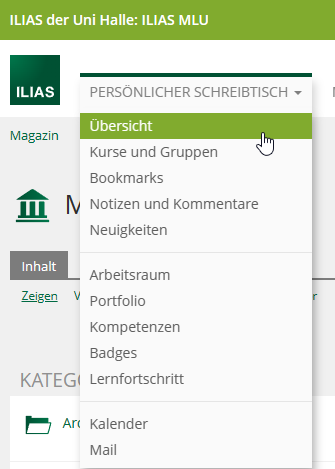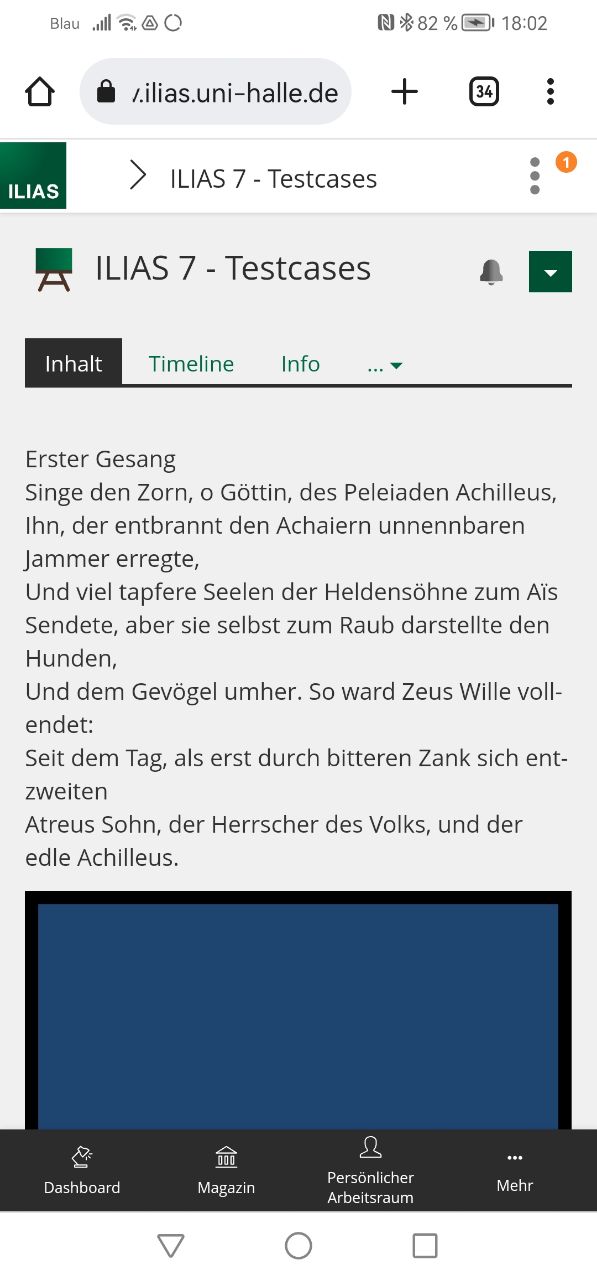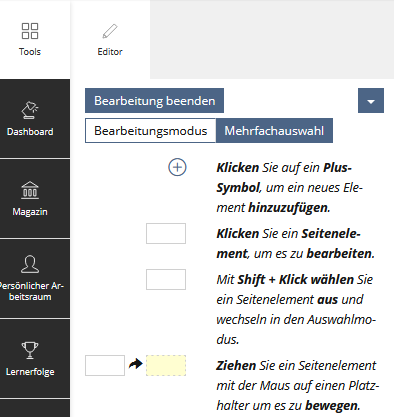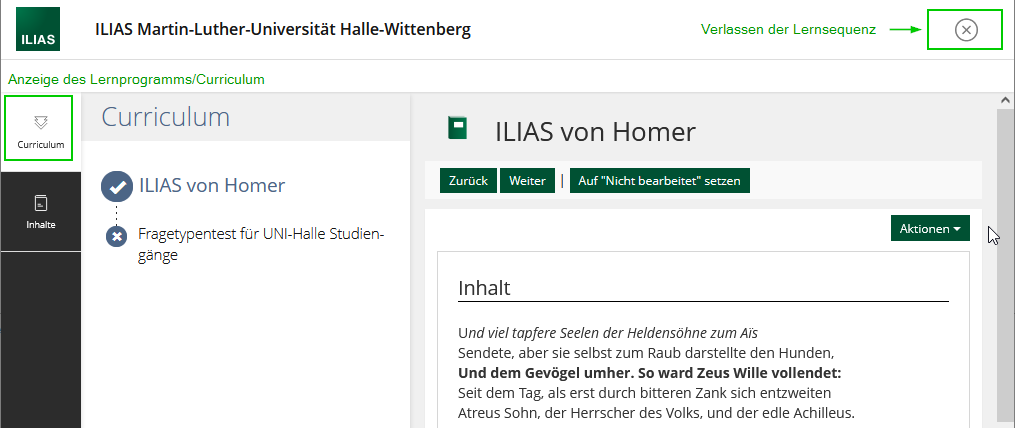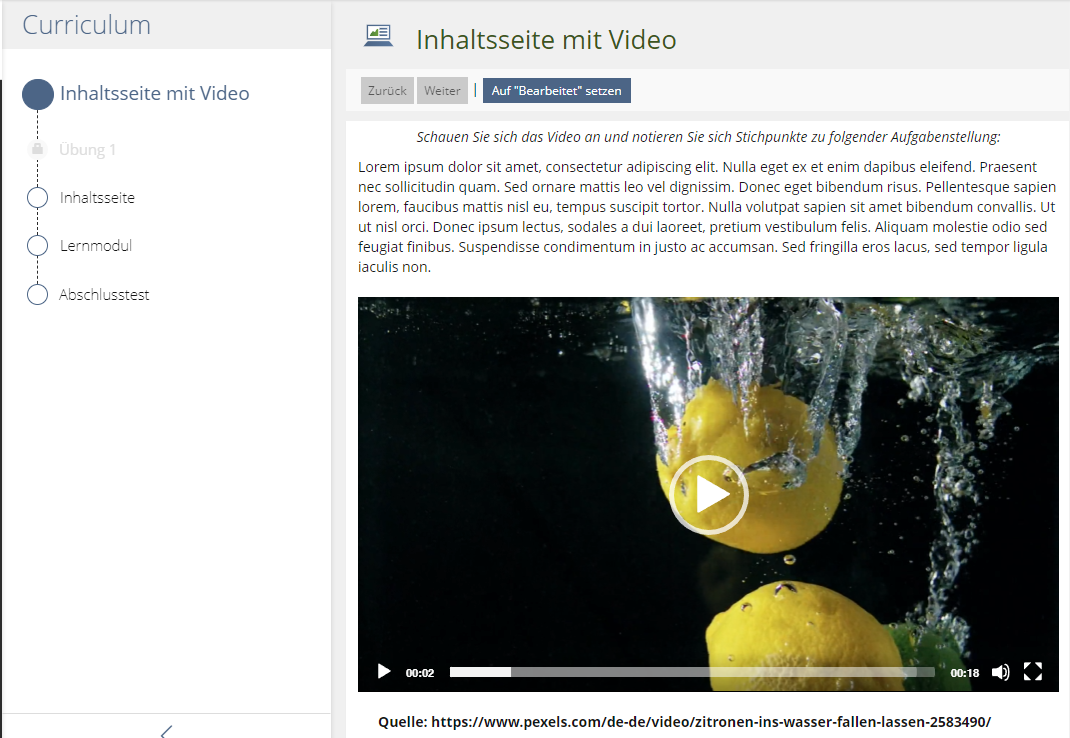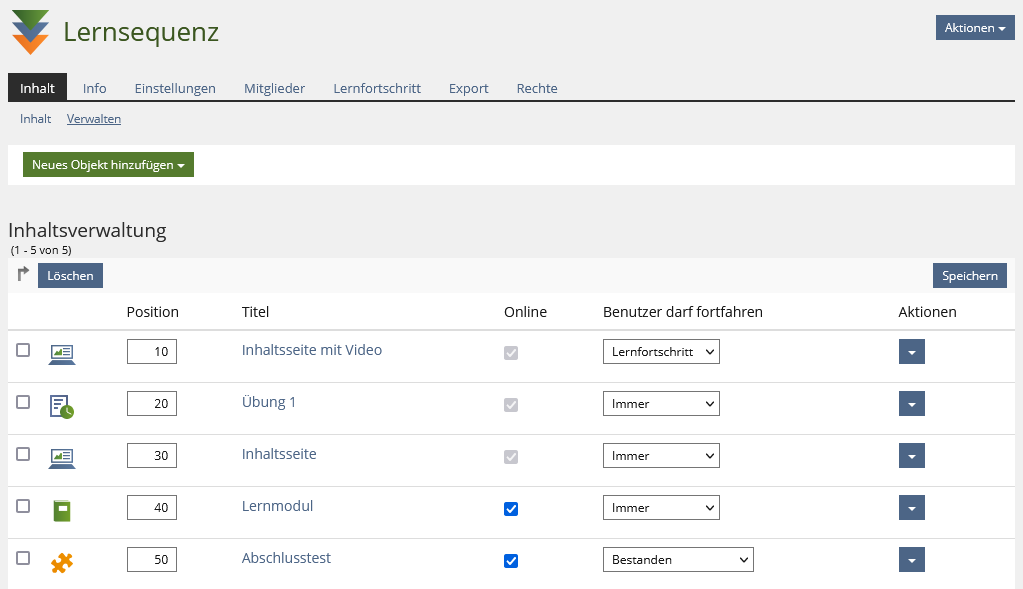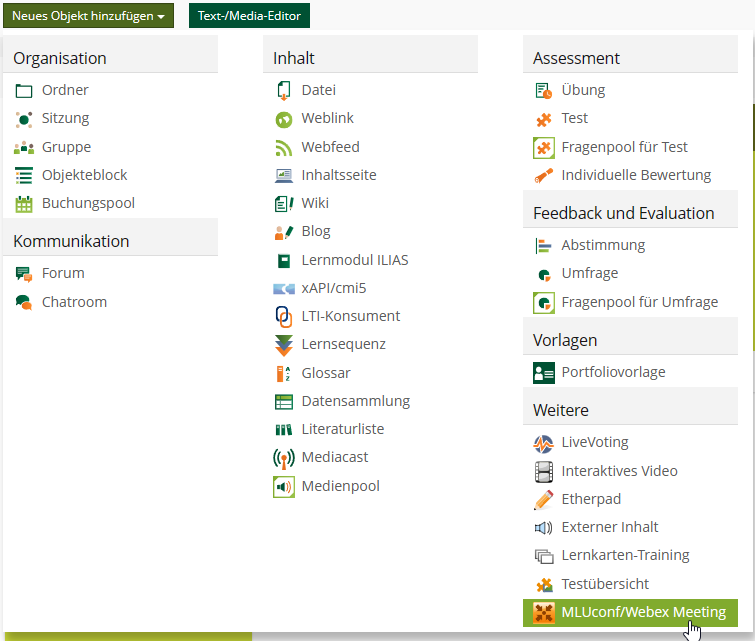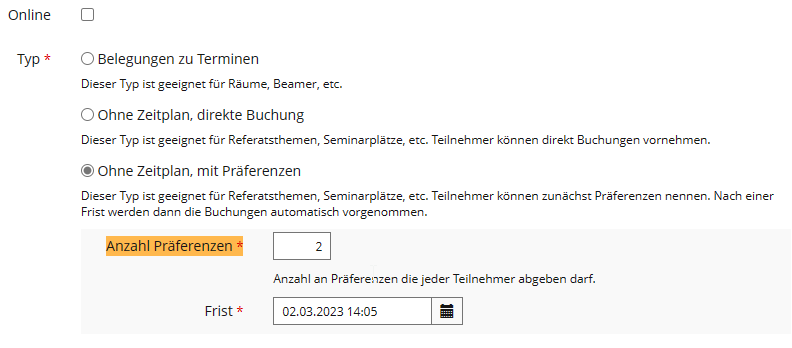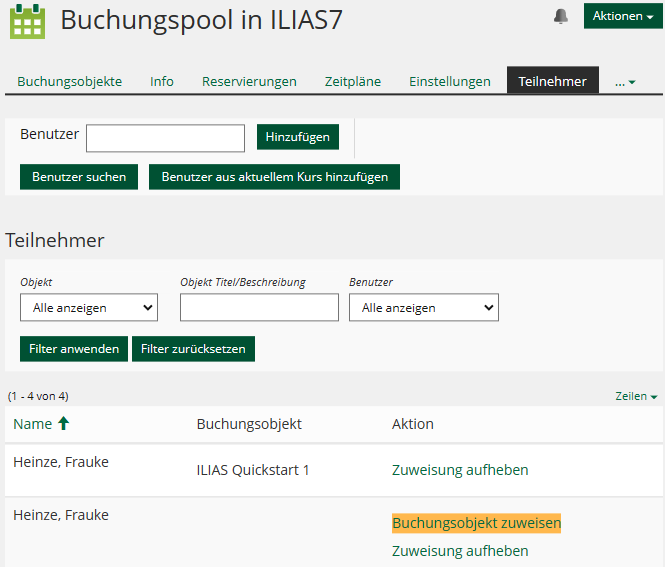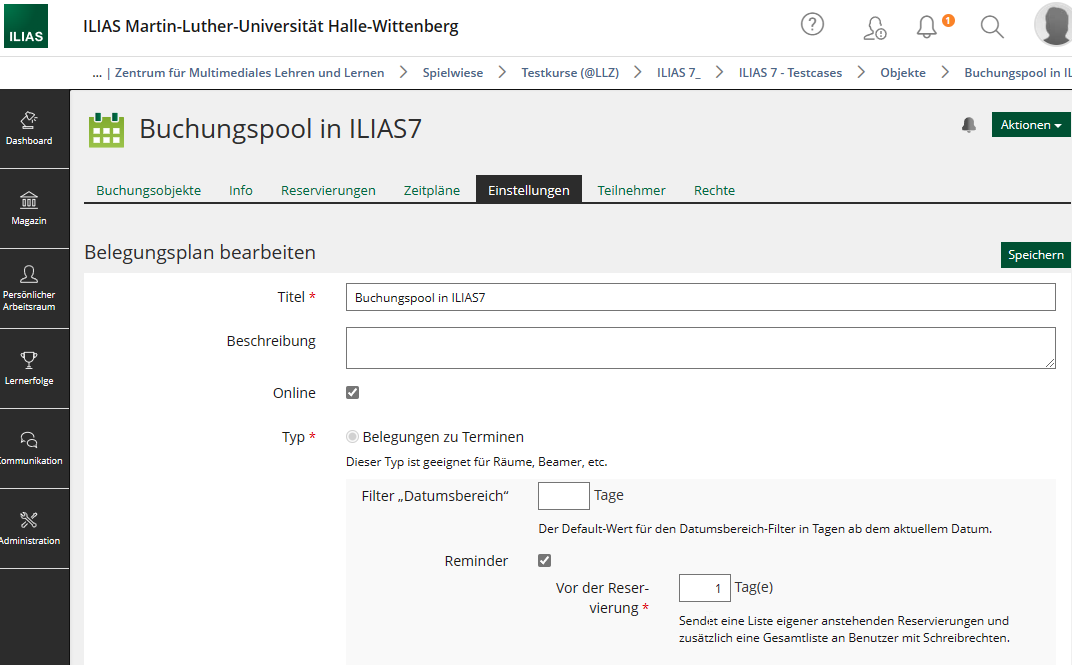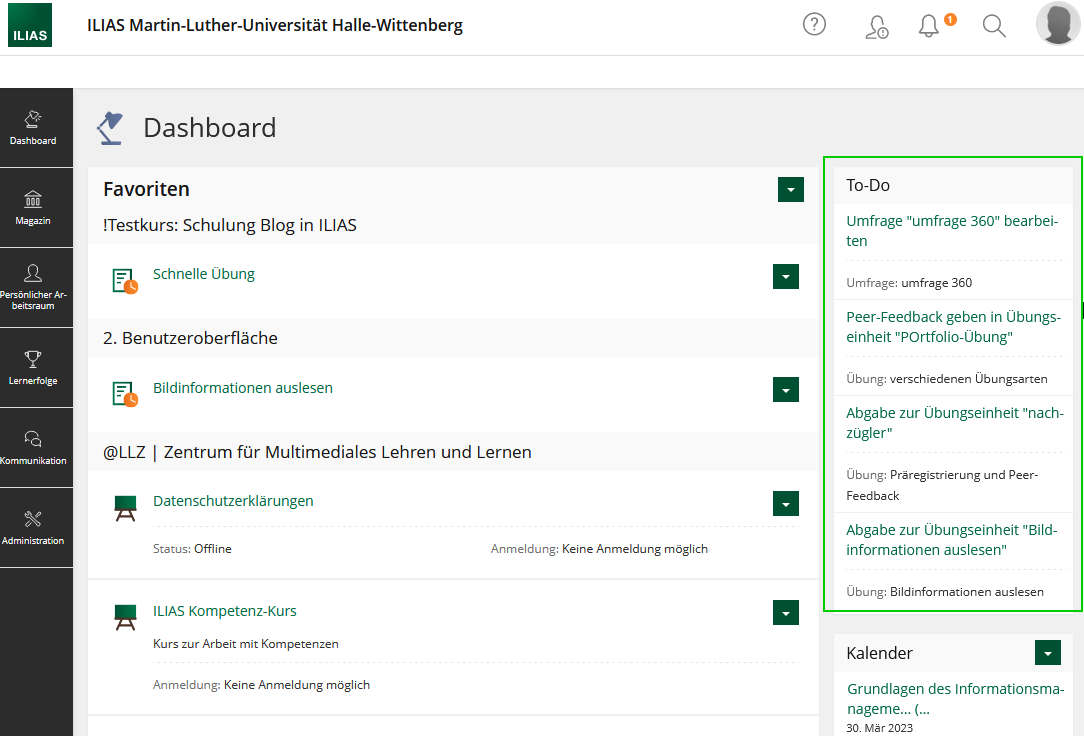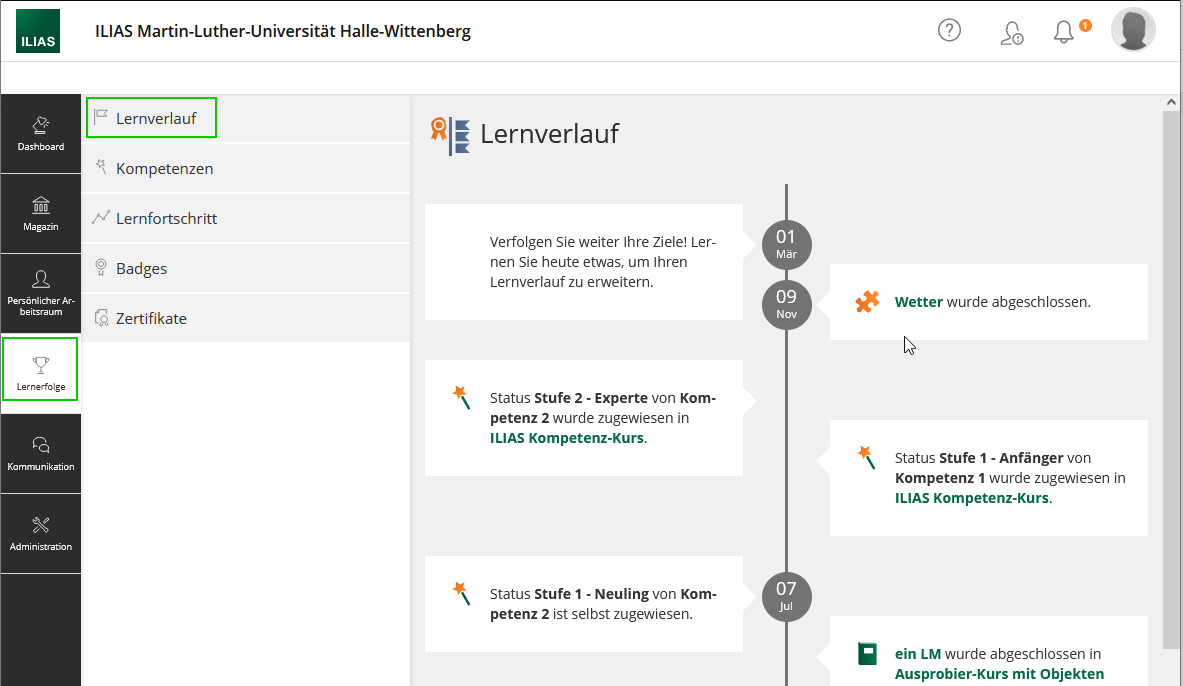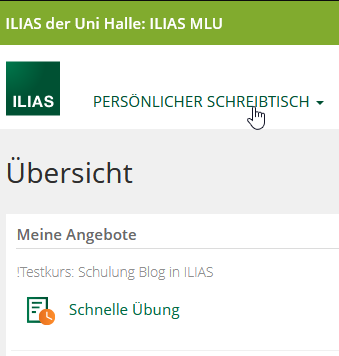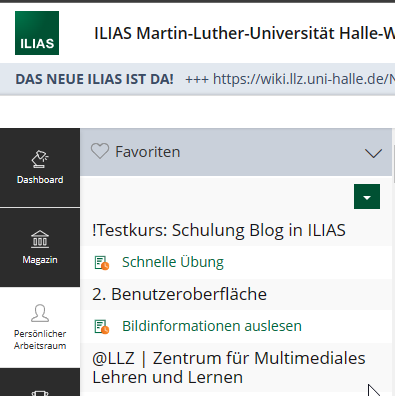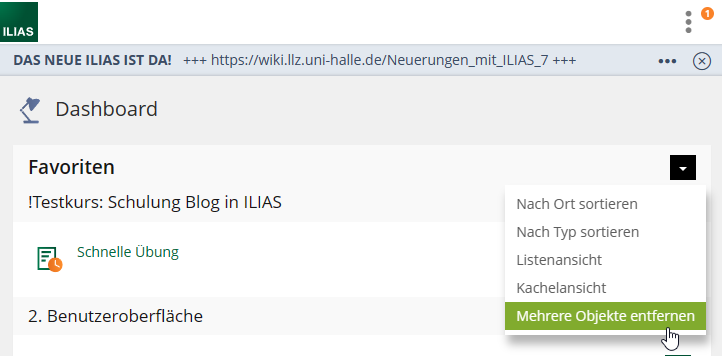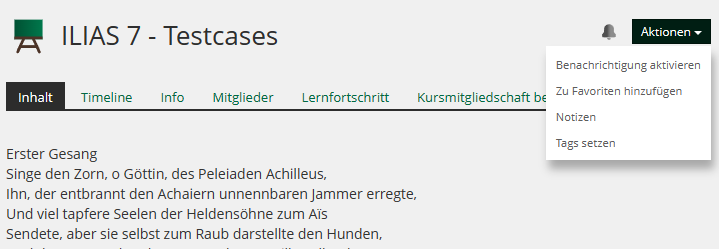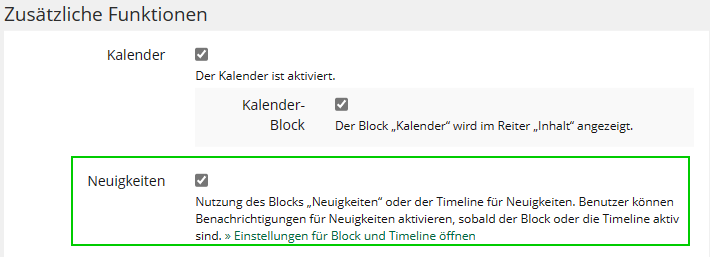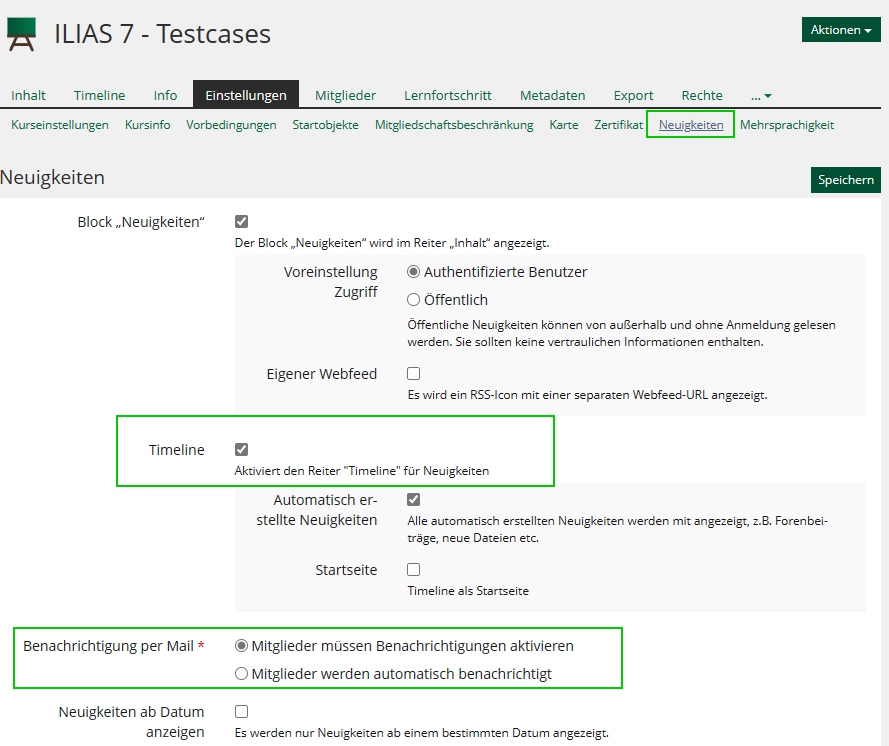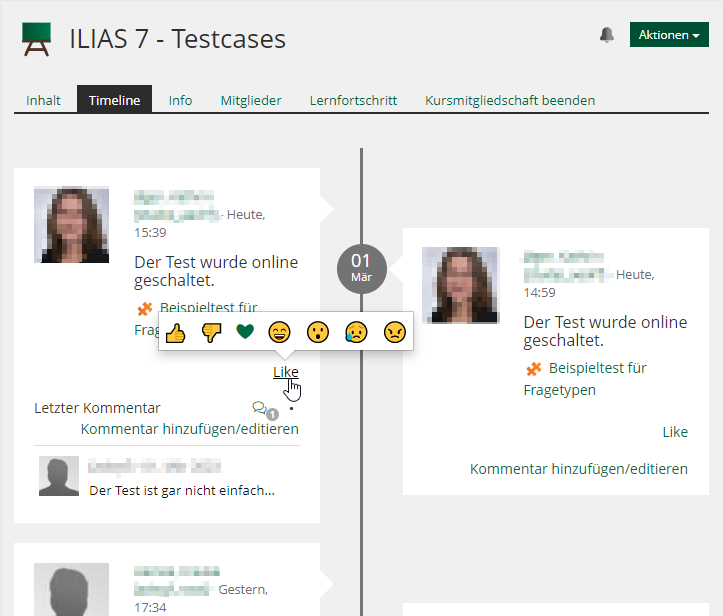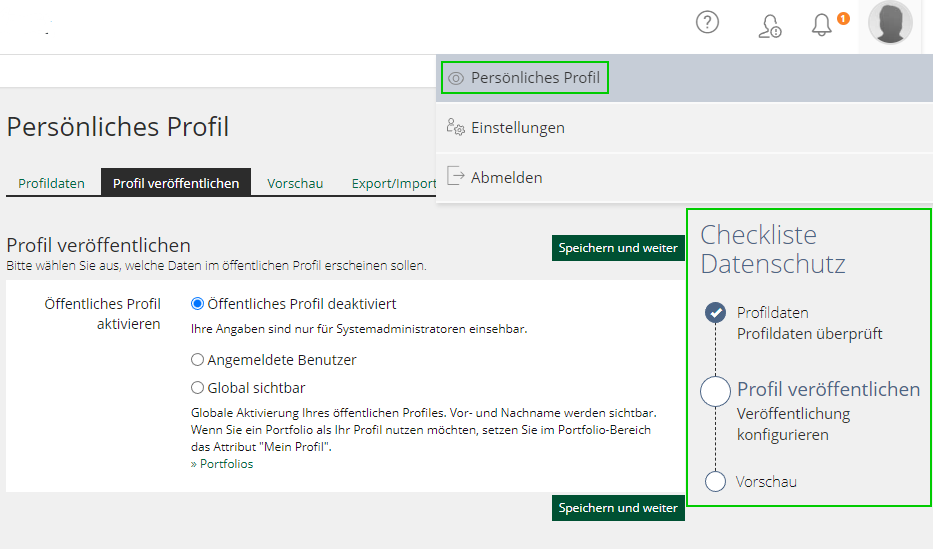Keine Bearbeitungszusammenfassung |
Keine Bearbeitungszusammenfassung |
||
| Zeile 1: | Zeile 1: | ||
{{ Warnung |Should any problems or questions arise please contact [mailto:support@elearning.uni-halle.de support@elearning.uni-halle.de]}} | {{ Warnung |Should any problems or questions arise please contact [mailto:support@elearning.uni-halle.de support@elearning.uni-halle.de]}} | ||
The new ILIAS version offers a lot of new features. The most obvious changes affect the site's appearance, the menu bar, | The new ILIAS version offers a lot of new features. The most obvious changes affect the site's appearance, the menu bar, and the editor of ILIAS. | ||
With these changes, ILIAS moves away from the antiquated look of old | With these changes, ILIAS moves away from the antiquated look of old websites to a more appealing and user-friendly interface that is specifically designed to work for mobile users as well. | ||
For the official german manual for ILIAS 7 please visit [https://docu.ilias.de/goto_docu_lm_12040.html offizielle Benutzerdokumentation von ILIAS 7] | For the official german manual for ILIAS 7 please visit [https://docu.ilias.de/goto_docu_lm_12040.html offizielle Benutzerdokumentation von ILIAS 7] | ||
| Zeile 8: | Zeile 8: | ||
Below, the most essential changes will be presented. You will find further information by clicking on the corresponding links. | Below, the most essential changes will be presented. You will find further information by clicking on the corresponding links. | ||
{{Tipp | You can also use the online assistance integrated | {{Tipp | You can also use the online assistance integrated into ILIAS. | ||
The topics of the online assistance corresponds with the topic of each site, meaning that the explanation fits the site you are currently on. | The topics of the online assistance corresponds with the topic of each site, meaning that the explanation fits the site you are currently on. | ||
The question mark symbol [[File:Hilfe sym.png|30px]] | The question mark symbol [[File:Hilfe sym.png|30px]] of the online assistance is in the top right hand corner on ILIAS. | ||
}} | }} | ||
== FAQ to the | == FAQ to the New Update == | ||
{{Vorlage:Häufige Fragen | {{Vorlage:Häufige Fragen | ||
| Zeile 22: | Zeile 22: | ||
* a new and improved mobile display to enable the use of ILIAS on the way | * a new and improved mobile display to enable the use of ILIAS on the way | ||
* [https://wiki.llz.uni-halle.de/Neuerungen_mit_ILIAS_7#NEU:_Lernverlauf learning success] - the learning success for each course in one place | * [https://wiki.llz.uni-halle.de/Neuerungen_mit_ILIAS_7#NEU:_Lernverlauf learning success] - the learning success for each course in one place | ||
* [https://wiki.llz.uni-halle.de/Neuerungen_mit_ILIAS_7#NEU:_To-Do-liste | * [https://wiki.llz.uni-halle.de/Neuerungen_mit_ILIAS_7#NEU:_To-Do-liste Tasks] - all of your tasks at a glance | ||
* [https://wiki.llz.uni-halle.de/Neuerungen_mit_ILIAS_7#Profil | * [https://wiki.llz.uni-halle.de/Neuerungen_mit_ILIAS_7#Profil Privacy Policy Checklist] for the publication of your profile | ||
* [[Benutzerführung in ILIAS|Dashboard]] und [https://wiki.llz.uni-halle.de/Neuerungen_mit_ILIAS_7#NEU:_Favoriten | * [[Benutzerführung in ILIAS|Dashboard]] und [https://wiki.llz.uni-halle.de/Neuerungen_mit_ILIAS_7#NEU:_Favoriten Favourites]<br> Please note: The newsfeed on your dashboard will only show information for those courses for which the admin has activated the feed. | ||
}} | }} | ||
| Zeile 40: | Zeile 40: | ||
{{Vorlage:Häufige Fragen | {{Vorlage:Häufige Fragen | ||
|id=wo_eigenedateien | |id=wo_eigenedateien | ||
|frage= Where can I find the MyDocuments folder? (for | |frage= Where can I find the MyDocuments folder? (for lecturers only) | ||
|antwort=Your data files are in the repository under "MLU" inside the folder "user data". | |antwort=Your data files are in the repository under "MLU" inside the folder "user data". | ||
}} | }} | ||
| Zeile 55: | Zeile 55: | ||
|frage= Where can I find the items I had on my desk in the old ILIAS version? | |frage= Where can I find the items I had on my desk in the old ILIAS version? | ||
|antwort= Your “Personal Desk” does not exist any more. Its items are now centralized in the menu bar.<br> | |antwort= Your “Personal Desk” does not exist any more. Its items are now centralized in the menu bar.<br> | ||
All of the items | All of the items you had on your desk have been included in your [https://wiki.llz.uni-halle.de/Neuerungen_mit_ILIAS_7#NEU:_Favoriten Favourites]. | ||
}} | }} | ||
| Zeile 68: | Zeile 68: | ||
|id=eprüfungen | |id=eprüfungen | ||
|frage=What changes for the online exams? | |frage=What changes for the online exams? | ||
|antwort=For now, there are no changes for the exams that take place on our seperate exam platform. They will simply be updated to the new ILIAS version in | |antwort=For now, there are no changes for the exams that take place on our seperate exam platform. They will simply be updated to the new ILIAS version in May after all of the current exams are over. | ||
}} | }} | ||
| Zeile 75: | Zeile 75: | ||
|frage= Does something change when logging in? | |frage= Does something change when logging in? | ||
|antwort=No. Please log in with your usual login credentials.<br> | |antwort=No. Please log in with your usual login credentials.<br> | ||
The | The login to Stud.IP has not changed either. | ||
}} | }} | ||
| Zeile 81: | Zeile 81: | ||
|id=editor_löschen | |id=editor_löschen | ||
|frage=How can I remove something from a learning module site? | |frage=How can I remove something from a learning module site? | ||
|antwort= A Removal/ | |antwort= A Removal/ Deletion of items is only possible with the multiple selection tool.<br> | ||
# Go to "Edit Page". On the left hand site the editor will open up. | # Go to "Edit Page". On the left hand site the editor will open up. | ||
# There, click on " | # There, click on "Selection" and choose the item you want to remove.<br> '''!''' Alternatively, you can use shift + click on the item to simultaneously switch to the selection tool. | ||
# Click "Delete"/"Cut". A dialogue will open to ask | # Click "Delete"/"Cut". A dialogue will open to ask if you are sure you want to delete the selected item. Confirm this. | ||
# The selected items will be deleted. | # The selected items will be deleted. | ||
| Zeile 94: | Zeile 94: | ||
== Appearance, User Guidance, and Menu Bar == | == Appearance, User Guidance, and Menu Bar == | ||
With the so-called [https://docu.ilias.de/goto_docu_wiki_wpage_5093_1357.html Page Layout Revision] the appearance of ILIAS has been completely | With the so-called [https://docu.ilias.de/goto_docu_wiki_wpage_5093_1357.html Page Layout Revision], the appearance of ILIAS has been completely newly designed with a specific focus on the mobile usage.<br> | ||
The improvements are visible for all items on ILIAS | The improvements are visible for all items on ILIAS; the contents of courses and groups as well as the learning modules have been visually improved. | ||
The main navigation has been moved from the top to the left and is now displayed as a vertical bar with tiles. For smaller devices the menu bar is positioned at the bottom of your display.<br> | The main navigation bar has been moved from the top to the left and is now displayed as a vertical bar with tiles. For smaller devices the menu bar is positioned at the bottom of your display.<br> | ||
Subitems will be shown in a second vertical bar, the so-called "Slate". | Subitems will be shown in a second vertical bar, the so-called "Slate". | ||
<gallery perrow="2" heights="300" mode="packed-overlay"> | <gallery perrow="2" heights="300" mode="packed-overlay"> | ||
Hauptmenu neu.png|the menu bar of ILIAS 7: | Hauptmenu neu.png|the menu bar of ILIAS 7: Left Hand-Side Menu Bar with Tiles and Shortcut Menu (Slate) | ||
Hauptmenu alt.png|the | Hauptmenu alt.png|the Previous Menu Bar of ILIAS 5 | ||
Mobile ansicht.jpg | the | Mobile ansicht.jpg | the Appearance of ILIAS on a Smartphone | ||
</gallery> | </gallery> | ||
== ILIAS Editor == | == ILIAS Editor == | ||
In the new ILIAS version the editor | In the new ILIAS version, the editor has been fundamentically revised and improved to make it more user-friendly. One of the most striking changes is the differentiation between two modes: the editing mode and the selection mode.<br> | ||
Further innovations are:<br> | Further innovations are:<br> | ||
* Text: the layout of columns | * Text: the layout of columns | ||
| Zeile 123: | Zeile 123: | ||
<gallery perrow="0" heights="300" mode="packed-overlay"> | <gallery perrow="0" heights="300" mode="packed-overlay"> | ||
Editor 7.png|the new editing mode | Editor 7.png|the new editing mode | ||
Editor youtube.png|[https://youtu.be/HZukWCGj1h4 | Editor youtube.png|[https://youtu.be/HZukWCGj1h4 Video Introduction to the Editor in ILIAS 7 by databay] | ||
</gallery> | </gallery> | ||
| Zeile 130: | Zeile 130: | ||
== New and Enhanced Objects == | == New and Enhanced Objects == | ||
=== NEW: Content Page === | === NEW: Content Page === | ||
This new | This new item enables you to present content in an easy way, e. g. short incentives, learning motivations, or task information. | ||
A new page will be generated that you can configure according to your wishes with the new editor tool, e. g. with texts, | A new page will be generated that you can configure according to your wishes with the new editor tool, e. g. with texts, videos, pictures etc. Unlike a folder, however, you cannot generate new ILIAS-objects. | ||
{{ Warnung |For courses/ groups that have been created before the 2nd of March 2023 the new "Content Page" cannot be added with “Add New Item”.<br> In this case, the generation of this type of item needs to be enabled under "Permissions" of the group/course. For this, go to the main page of the course/group and click on "Permissions". Go to the section "Create New Objects" | {{ Warnung |For courses/ groups that have been created before the 2nd of March 2023 the new "Content Page" cannot be added with “Add New Item”.<br> In this case, the generation of this type of item needs to be enabled under "Permissions" of the group/course. For this, go to the main page of the course/group and click on "Permissions". Go to the section "Create New Objects" for the specific role (course administrator or courses tutor) and tick "Content Page". Save your settings.}} | ||
=== NEW: Learning Sequence === | === NEW: Learning Sequence === | ||
An interesting new tool with a lot of potential is the learning sequence. Different elements (e.g. content pages, tests, learning modules, files and surveys) can be assembled in a specific order. The students are presented with the learning sequence in a reduces and lucid structure where they can work through the content. The learning sequence can be complemented with introductory and concluding pages. | An interesting new tool with a lot of potential is the learning sequence. Different elements (e.g. content pages, tests, learning modules, files and surveys) can be assembled in a specific order. The students are presented with the learning sequence in a reduces and lucid structure where they can efficiently work through the content. The learning sequence can be complemented with introductory and concluding pages. | ||
You can view the contents and order of the learning sequence under "Content" >> "View Content" within the learning sequence.You can leave the learning sequence by clicking on the x-sign at the top right corner. | You can view the contents and order of the learning sequence under "Content" >> "View Content" within the learning sequence. You can leave the learning sequence by clicking on the x-sign at the top right-hand corner. | ||
<gallery perrow="0" heights="300" mode="packed-overlay"> | <gallery perrow="0" heights="300" mode="packed-overlay"> | ||
Lernsequenz curriculum close.png|Curriculum and | Lernsequenz curriculum close.png|Curriculum and Exiting a Learning Sequence | ||
</gallery> | </gallery> | ||
Until now, such learning objectives were only possible with an extensive and complex configuration of the course page or with the use of an own learning module, and even then without the possible combination with other ILIAS items. | Until now, such learning objectives were only possible with an extensive and complex configuration of the course page or with the use of an own learning module, and even then without the possible combination with other ILIAS items. | ||
Each learning sequences comes with an own | Each learning sequences comes with an own membership management und can therefore be used outside of courses or groups as well. | ||
<gallery perrow="2" caption="" widths="400" heights="280"> | <gallery perrow="2" caption="" widths="400" heights="280"> | ||
Lernsequenz-durchführung.png|Abbildung 1: A | Lernsequenz-durchführung.png|Abbildung 1: A Student's View of a Learning Sequence | ||
Lernsequenz-settings.png|Abbildung 2: | Lernsequenz-settings.png|Abbildung 2: Compositions of Items for a Learning Sequence | ||
</gallery> | </gallery> | ||
{{ Warnung |For courses/groups that have been created before the 2nd of March 2023 the new item "Learning Sequence" cannot be generated with "Add New Item".<br> | {{ Warnung |For courses/groups that have been created before the 2nd of March 2023 the new item "Learning Sequence" cannot be generated with "Add New Item".<br> To do this, you need to change the permissions of the course/groups settings. For this, go to the main page of your course/group and click on "Permissions". Under the section "Create New Objects", tick the box next to "Learning Sequence" for the specific role (course administrator or course tutor). Save your settings.}} | ||
=== NEW: MLUconf/Webex Meeting === | === NEW: MLUconf/Webex Meeting === | ||
| Zeile 170: | Zeile 170: | ||
</gallery> | </gallery> | ||
{{ Warnung |For all courses/groups that have been created before the 2nd of March 2023 the item "MLUconf/Webex Meeting" cannot be generated with "Add New Item".<br> You will first need to change the permissions within the course/group. For this, go to the main page of your course/group and click on "Permissions". Under the section "Create New Objects", tick the box next to "MLUconf/Webex Meeting" | {{ Warnung |For all courses/groups that have been created before the 2nd of March 2023 the item "MLUconf/Webex Meeting" cannot be generated with "Add New Item".<br> You will first need to change the permissions within the course/group. For this, go to the main page of your course/group and click on "Permissions". Under the section "Create New Objects", tick the box next to "MLUconf/Webex Meeting" for the specific role (course administrator or course tutor). Save your settings.}} | ||
=== Booking Pool === | === Booking Pool === | ||
| Zeile 176: | Zeile 176: | ||
'''New booking type “No Schedule, Using Preferences”'''<br> | '''New booking type “No Schedule, Using Preferences”'''<br> | ||
In addition to “Fixed Schedule” (e. g. suitable for rooms or technics) and “No Schedule, Direct Booking” (e.g. suitable for presentation topics) there now is a third booking type: "No Schedule, Using Preferences"<br> | In addition to “Fixed Schedule” (e. g. suitable for rooms or technics) and “No Schedule, Direct Booking” (e.g. suitable for presentation topics) there now is a third booking type: "No Schedule, Using Preferences"<br> | ||
This type enables the participants to | This type enables the participants to state their preferences. After a set deadline, those preferences will be automatically converted into fixed bookings. The number of possible preferences per user can be set/adjusted. | ||
'''New tab “Participants”, | '''New tab “Participants”, assigning bookings to participants'''<br> | ||
With the button "Add Users of Current Course" the participants of that course/groups can be transferred into the new overview of participants within the booking pool. This way, course admins get a complete overview over all placed bookings and users. Here, bookings can also be assign to participants or already made bookings can be cancelled. | With the button "Add Users of Current Course" the participants of that course/groups can be transferred into the new overview of participants within the booking pool. This way, course admins get a complete overview over all placed bookings and users. Here, bookings can also be assign to participants, or already made bookings can be cancelled. | ||
| Zeile 188: | Zeile 188: | ||
<gallery perrow="0" heights="200" mode="packed-overlay"> | <gallery perrow="0" heights="200" mode="packed-overlay"> | ||
Buchungspool praef.png| | Buchungspool praef.png|New Booking Type “No Schedule, Using Preferences” | ||
Buchungspool zuweisen.png| | Buchungspool zuweisen.png|Overview Over the Participants; Assigning of bookings | ||
Buchungspool reminder.png| | Buchungspool reminder.png|Setting a Reminder for Booked Schedules | ||
</gallery> | </gallery> | ||
| Zeile 196: | Zeile 196: | ||
=== NEW: Task List === | === NEW: Task List === | ||
Under "Dashboard" you can now find a task section.<br> | Under "Dashboard", you can now find a task section.<br> | ||
These task are automatically generated for each individual user. You can see all pending task such as handing in exercises, pending surveys or drafts in blogs or forum posts. All pending tasks are linked to the according ILIAS item.<br> | These task are automatically generated for each individual user. You can see all pending task such as handing in exercises, pending surveys or drafts in blogs or forum posts. All pending tasks are linked to the according ILIAS item.<br> | ||
That way, users can maintain an overview over all the task they want - or should - attend to. | That way, users can maintain an overview over all the task they want - or should - attend to. | ||
<gallery perrow="1" heights="300" mode="packed-overlay"> | <gallery perrow="1" heights="300" mode="packed-overlay"> | ||
Todolist.png|Task on the | Todolist.png|Task on the Dashboard | ||
</gallery> | </gallery> | ||
| Zeile 207: | Zeile 207: | ||
There is a bell on the top header.[[Datei:Glocksymbol.png|30px]]<br> | There is a bell on the top header.[[Datei:Glocksymbol.png|30px]]<br> | ||
Here you can find the new News Office of ILIAS. Different kinds of notifications are collected for each user: | Here you can find the new "News Office" of ILIAS. Different kinds of notifications are collected for each user: | ||
* Background task - e.g. the compiling of large download packages | * Background task - e.g. the compiling of large download packages | ||
| Zeile 216: | Zeile 216: | ||
=== NEW: Learning History === | === NEW: Learning History === | ||
The learning history depicts personal learning | The learning history depicts personal learning success in a timeline. It gets generated automatically and user-specific, and contains all kinds of learning successes - learning progress, skills, badges, and certificates.<br> | ||
Users can view their learning history with the menu under "Achievements" > slate: "Learning History". | Users can view their learning history with the menu under "Achievements" > slate: "Learning History". | ||
| Zeile 224: | Zeile 224: | ||
=== NEW: Favourites === | === NEW: Favourites === | ||
Favourites help users to access specifically important, interesting or frequently used items. This features is not completely new, it has simply been renamed. It is the same function that was called "Put on Your Desk" in the old ILIAS version. | Favourites help users to access specifically important, interesting, or frequently used items. This features is not completely new, it has simply been renamed. It is the same function that was called "Put on Your Desk" in the old ILIAS version. | ||
Favourites are selected by the users themselves, meaning that new courses and groups will not automatically appear under "Favourites".<br> | Favourites are selected by the users themselves, meaning that new courses and groups will not automatically appear under "Favourites".<br> | ||
With the transition to the new ILIAS version all the content from the desk was | With the transition to the new ILIAS version, all the content from the desk was transferred to the favourites. | ||
You can find your favourites<br> | You can find your favourites<br> | ||
* on the Dashboard at the topmost section | * on the Dashboard at the topmost section | ||
* in your | * in your Personal Workspace > Favourites | ||
<gallery perrow="0" heights="300" mode="packed-overlay"> | <gallery perrow="0" heights="300" mode="packed-overlay"> | ||
Fav altesILIAS.png|"My Options" on the | Fav altesILIAS.png|"My Options" on the Personal Desk in the old ILIAS Version | ||
Fav neuesILIAS.png|ILIAS 7: Favourites on the | Fav neuesILIAS.png|ILIAS 7: Favourites on the Slate of your "Personal Workspace" | ||
</gallery> | </gallery> | ||
Favourites can be individually configured and sorted according to type or place. Deleting entries is possible as well. | |||
| Zeile 244: | Zeile 244: | ||
How can I label something as a favourite?<br> | How can I label something as a favourite?<br> | ||
# Go to the according object | # Go to the according object | ||
# Click on the " | # Click on the "Actions" button in the top right corner | ||
# Click on "Add to Favourites" | # Click on "Add to Favourites" | ||
<gallery perrow="0" heights="200" mode="packed-overlay"> | <gallery perrow="0" heights="200" mode="packed-overlay"> | ||
Fav menu.png| | Fav menu.png| Options to Sort or Remove the Items in the Favourites | ||
Fav kennzeichnen.png| | Fav kennzeichnen.png|Labelling an Item as a Favourite with the "Sctions" Button | ||
</gallery> | </gallery> | ||
| Zeile 256: | Zeile 256: | ||
You can assign a creative common license to your ILIAS items. The material will be then labelled as [[Portal:Open Education|Open Educational Ressource (OER)]]. | You can assign a creative common license to your ILIAS items. The material will be then labelled as [[Portal:Open Education|Open Educational Ressource (OER)]]. | ||
The legal and organizational conditions for the OER material are currently worked on at the MLU. We will pass on any [https://www.llz.uni-halle.de/ueber-uns/llz-news/ information] as soon as there are updates. | |||
Of course, you can label your ILIAS material | Of course, you can label your ILIAS material with a free license already: | ||
* Go to the object you want to label | * Go to the object you want to label | ||
* Go to the menu and click on " | * Go to the menu and click on "Metadata" | ||
* Under the section "Copyright", select a fitting [[Creative Commons|Creative-Commons-Lizenz]] and fill in the necessary information regarding the author etc. Save your settings. | * Under the section "Copyright", select a fitting [[Creative Commons|Creative-Commons-Lizenz]] and fill in the necessary information regarding the author etc. Save your settings. | ||
* The license is now accessible in the information tab of your item | * The license is now accessible in the information tab of your item. | ||
=== Timeline === | === Timeline === | ||
The timeline of the new ILIAS version is now more interactive and dynamic.<br> | The timeline of the new ILIAS version is now more interactive and dynamic.<br> | ||
Course administrators can now post pictures, videos, etc. under the control "Add News". Members then can add comments or reactions such as likes or emojis. On request, each member can receive notifications about new posts via e-mail. | Course administrators can now post pictures, videos, etc., under the control "Add News". Members then can add comments or reactions such as likes or emojis. On request, each member can receive notifications about new posts via e-mail. | ||
>How do I active the timeline/news for courses and groups?<br> | >How do I active the timeline/news for courses and groups?<br> | ||
| Zeile 276: | Zeile 276: | ||
<gallery perrow="0" heights="200" mode="packed-overlay"> | <gallery perrow="0" heights="200" mode="packed-overlay"> | ||
Timeline aktivierung.png|Enabling | Timeline aktivierung.png|Enabling News and Timeline in the Settings | ||
Timeline einstellung.png| | Timeline einstellung.png|The Settings under the New Tab "News Settings" | ||
</gallery> | </gallery> | ||
After the timeline was added, all the members of the course/group | After the timeline was added, all the members of the course/group have access to the tab "Timeline". | ||
<gallery perrow="0" heights="300" mode="packed-overlay"> | <gallery perrow="0" heights="300" mode="packed-overlay"> | ||
Timeline adminsicht.png| | Timeline adminsicht.png|View of the Group Admin; with the "Add News" New Posts can be Added | ||
Timeline nutzersicht.png| | Timeline nutzersicht.png|View of a Member of the Group; Possibility to Like or Post Comments | ||
</gallery> | </gallery> | ||
| Zeile 294: | Zeile 294: | ||
=== Profile === | === Profile === | ||
Users can now choose more easily which data will be accessible for others in their personal profile. The individual steps of publication are listen in the "Privacy Checklist" under "Profile and Privacy". | |||
[[Datei:Checkliste DS.png|400px|The "Privacy Checklist"]] | [[Datei:Checkliste DS.png|400px|The "Privacy Checklist"]] | ||
| Zeile 301: | Zeile 301: | ||
The general appearance and usage of the test and assessment section has basically stayed the same and the transition should not prove to be difficult. The changes made only concern details of the tests, question pool test, and exercises, and aim to make the usage of these items clearer and more intuitive. A few options are now at a different place, mostly in the more lucid submenu. | The general appearance and usage of the test and assessment section has basically stayed the same and the transition should not prove to be difficult. The changes made only concern details of the tests, question pool test, and exercises, and aim to make the usage of these items clearer and more intuitive. A few options are now at a different place, mostly in the more lucid submenu. | ||
Below, you can find a | Below, you can find a summary of the most important extensions. This will be regularly augmented until the exam platform has been updated in May. | ||
=== Questions and Question Pool Tests === | === Questions and Question Pool Tests === | ||
| Zeile 308: | Zeile 308: | ||
* You can now add comments to questions, which might be useful if multiple persons are creating a test together. | * You can now add comments to questions, which might be useful if multiple persons are creating a test together. | ||
* In the preview the question are now displayed exactly how they will appear in an exam. | * In the preview the question are now displayed exactly how they will appear in an exam. | ||
* The scored number of points can | * The scored number of points can directly be queried while testing the created questions. | ||
=== Tests === | === Tests === | ||
| Zeile 314: | Zeile 314: | ||
* The tab "Members" can now be found under "Dashboard". Here, all the administrative procedures take place during an exam. | * The tab "Members" can now be found under "Dashboard". Here, all the administrative procedures take place during an exam. | ||
* Additionally, there is now a tab called "Results". Here, depending on the permissions and privacy settings, the results of the exam are displayed. | * Additionally, there is now a tab called "Results". Here, depending on the permissions and privacy settings, the results of the exam are displayed. | ||
* Changes have been made regarding the manually checked grading. Here, you | * Changes have been made regarding the manually checked grading. Here, you can now give detailed feedback and label your grading as final or in need of further grading processes. | ||
* Re-correction of questions can now be made without an additional overlay. Under a new tab called "Statistics", points and possible answers can be corrected and saved. | * Re-correction of questions can now be made without an additional overlay. Under a new tab called "Statistics", points and possible answers can be corrected and saved. | ||
| Zeile 329: | Zeile 329: | ||
|frage= no "Place of Learning" | |frage= no "Place of Learning" | ||
|antwort= The item "Place of Learning" does not exist anymore. Aready created items like this cannot be used anymore and can be deleted.<br> | |antwort= The item "Place of Learning" does not exist anymore. Aready created items like this cannot be used anymore and can be deleted.<br> | ||
The ILIAS app is not supported anymore by the MLU Halle. The | The ILIAS app is not supported anymore by the MLU Halle. The Places of Learning are only usable with the ILIAS app. | ||
}} | }} | ||
| Zeile 341: | Zeile 341: | ||
|id=ILIAS-Bookmarks | |id=ILIAS-Bookmarks | ||
|frage=no bookmarks | |frage=no bookmarks | ||
|antwort= Under "personal desk" > "bookmarks" every user could save their bookmarks of | |antwort= Under "personal desk" > "bookmarks" every user could save their bookmarks of websites. This function has now been removed. | ||
}} | }} | ||
| Zeile 348: | Zeile 348: | ||
|id=Internet Explorer | |id=Internet Explorer | ||
|frage=Internet Explorer not supported | |frage=Internet Explorer not supported | ||
|antwort= The Internet Explorer is an outdated browser that is not updated | |antwort= The Internet Explorer is an outdated browser that is not updated anymore. Its successor is Microsoft Edge. | ||
Ilias does not support the Internet Explorer any longer | Ilias does not support the Internet Explorer any longer, meaning that if you are using Internet Explorer you will not be able to log into ILIAS. Please switch to an up-to-date browser such as Firefox, Chrome, Safari, Opera, or Edge. | ||
}} | }} | ||
Version vom 21. März 2023, 15:42 Uhr
| Should any problems or questions arise please contact support@elearning.uni-halle.de |
The new ILIAS version offers a lot of new features. The most obvious changes affect the site's appearance, the menu bar, and the editor of ILIAS. With these changes, ILIAS moves away from the antiquated look of old websites to a more appealing and user-friendly interface that is specifically designed to work for mobile users as well.
For the official german manual for ILIAS 7 please visit offizielle Benutzerdokumentation von ILIAS 7
Below, the most essential changes will be presented. You will find further information by clicking on the corresponding links.
FAQ to the New Update
- a new navigation bar and user guidance
- a new and improved mobile display to enable the use of ILIAS on the way
- learning success - the learning success for each course in one place
- Tasks - all of your tasks at a glance
- Privacy Policy Checklist for the publication of your profile
- Dashboard und Favourites
Please note: The newsfeed on your dashboard will only show information for those courses for which the admin has activated the feed.
On your dashboard (the navgiation bar on the left, the top left corner) you can find your favourites and „My Courses and Groups“.
Under „My Courses and Groups“ you can find all of the courses you are a member of.
On the menu item "Repository" you can see the last visited sites or an overview of "My Courses and Groups".
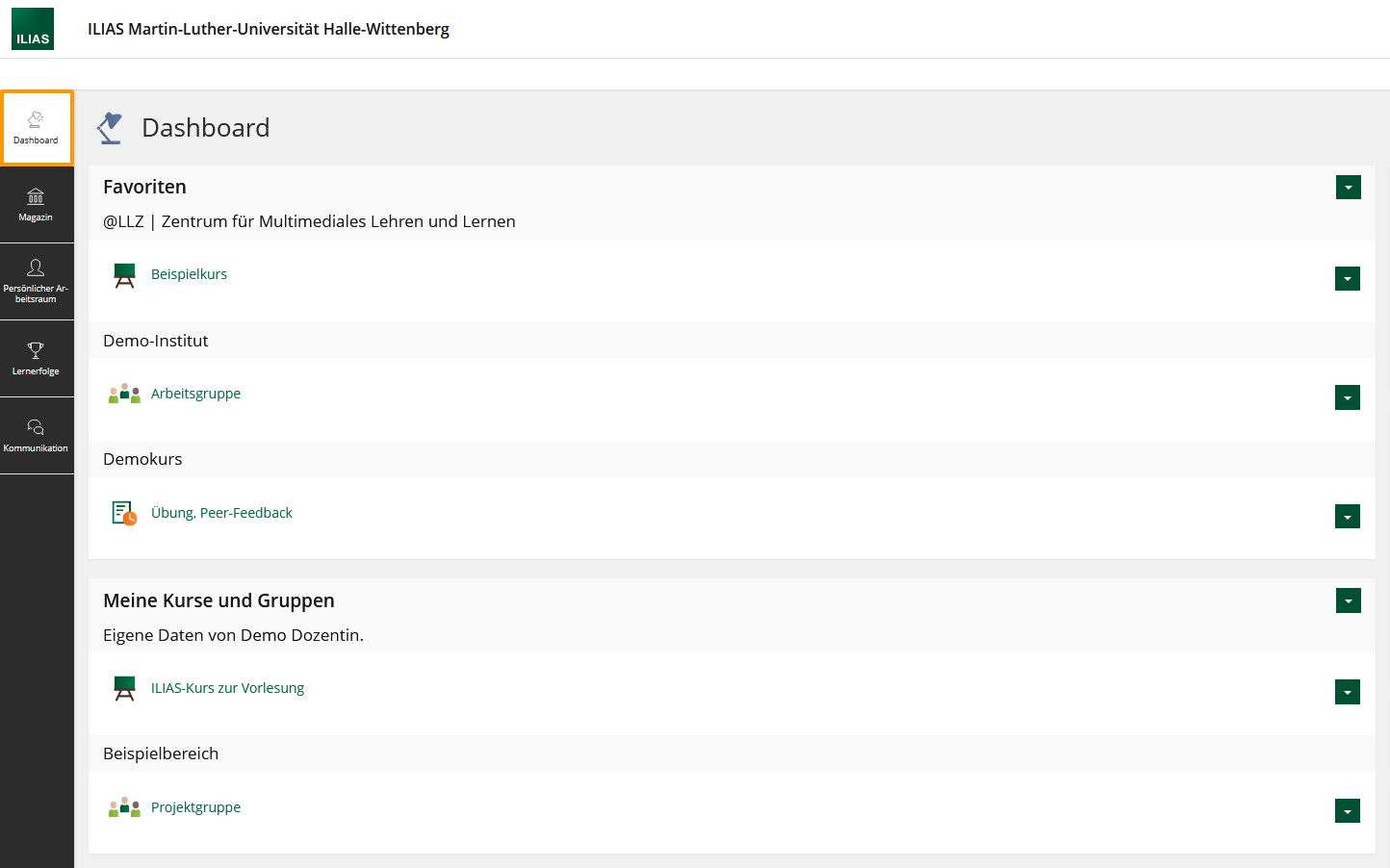
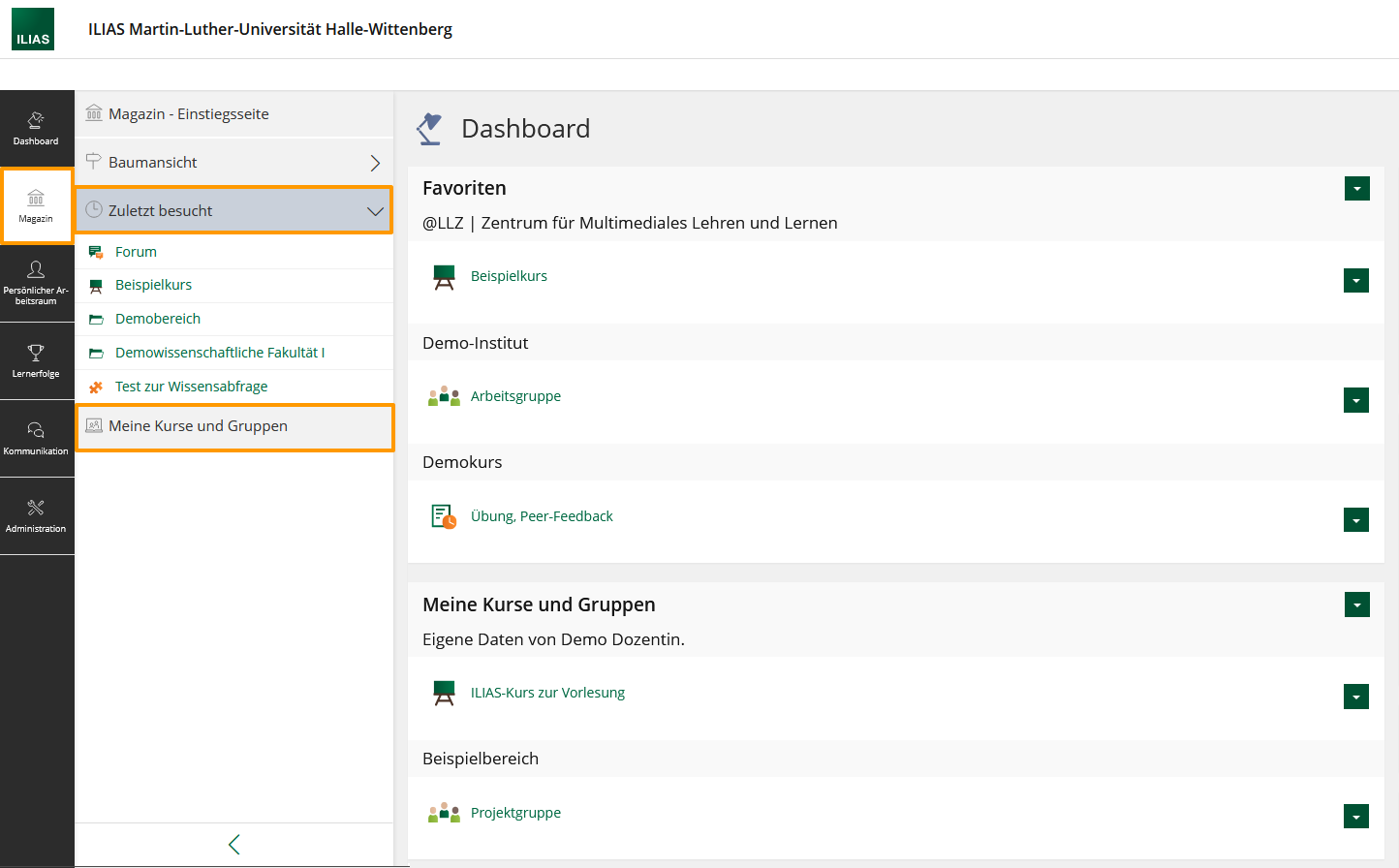
Your “Personal Desk” does not exist any more. Its items are now centralized in the menu bar.
No, all features and permissions stay the same.
No. Please log in with your usual login credentials.
A Removal/ Deletion of items is only possible with the multiple selection tool.
- Go to "Edit Page". On the left hand site the editor will open up.
- There, click on "Selection" and choose the item you want to remove.
! Alternatively, you can use shift + click on the item to simultaneously switch to the selection tool. - Click "Delete"/"Cut". A dialogue will open to ask if you are sure you want to delete the selected item. Confirm this.
- The selected items will be deleted.
Appearance, User Guidance, and Menu Bar
With the so-called Page Layout Revision, the appearance of ILIAS has been completely newly designed with a specific focus on the mobile usage.
The improvements are visible for all items on ILIAS; the contents of courses and groups as well as the learning modules have been visually improved.
The main navigation bar has been moved from the top to the left and is now displayed as a vertical bar with tiles. For smaller devices the menu bar is positioned at the bottom of your display.
Subitems will be shown in a second vertical bar, the so-called "Slate".
ILIAS Editor
In the new ILIAS version, the editor has been fundamentically revised and improved to make it more user-friendly. One of the most striking changes is the differentiation between two modes: the editing mode and the selection mode.
Further innovations are:
- Text: the layout of columns
- Text: autosave
- Text: Enter generates a new paragraph
- Text: assign the same format (e.g. a title) for multiple items simultaneously
- Drag and drop of items
- multiple selection of items and actions
- New feature: "Insert External Content" (add an Opencast recording)
>> further information to the editor: ILIAS-Seiteneditor
To get an overview over the main features of the new editor you might want to watch the introductory video by databay (currently with german explanations only) on https://youtu.be/HZukWCGj1h4
New and Enhanced Objects
NEW: Content Page
This new item enables you to present content in an easy way, e. g. short incentives, learning motivations, or task information. A new page will be generated that you can configure according to your wishes with the new editor tool, e. g. with texts, videos, pictures etc. Unlike a folder, however, you cannot generate new ILIAS-objects.
NEW: Learning Sequence
An interesting new tool with a lot of potential is the learning sequence. Different elements (e.g. content pages, tests, learning modules, files and surveys) can be assembled in a specific order. The students are presented with the learning sequence in a reduces and lucid structure where they can efficiently work through the content. The learning sequence can be complemented with introductory and concluding pages.
You can view the contents and order of the learning sequence under "Content" >> "View Content" within the learning sequence. You can leave the learning sequence by clicking on the x-sign at the top right-hand corner.
Until now, such learning objectives were only possible with an extensive and complex configuration of the course page or with the use of an own learning module, and even then without the possible combination with other ILIAS items.
Each learning sequences comes with an own membership management und can therefore be used outside of courses or groups as well.
NEW: MLUconf/Webex Meeting
The feature of creating a MLUconf/Webex meeting is nothing new, but the approach and type of item is. With the item "MLUconf/Webex Meeting", you can set up a digital MLUconf or Webex conference room in courses and groups.
Therefore, you can now choose between three kinds of conference rooms within courses or groups:
- MLUconf
- Adobe Connect
- Webex >> Currently unavailable! We are working on a solution.
Booking Pool
New booking type “No Schedule, Using Preferences”
In addition to “Fixed Schedule” (e. g. suitable for rooms or technics) and “No Schedule, Direct Booking” (e.g. suitable for presentation topics) there now is a third booking type: "No Schedule, Using Preferences"
This type enables the participants to state their preferences. After a set deadline, those preferences will be automatically converted into fixed bookings. The number of possible preferences per user can be set/adjusted.
New tab “Participants”, assigning bookings to participants
With the button "Add Users of Current Course" the participants of that course/groups can be transferred into the new overview of participants within the booking pool. This way, course admins get a complete overview over all placed bookings and users. Here, bookings can also be assign to participants, or already made bookings can be cancelled.
Notifications for Booked Schedules
Course admins are able to set a reminder for booked schedules under "Fixed Schedule". This way, the participants will automatically receive a notification e-mail to remind them of their schedule.
New and Enhanced System Functions
NEW: Task List
Under "Dashboard", you can now find a task section.
These task are automatically generated for each individual user. You can see all pending task such as handing in exercises, pending surveys or drafts in blogs or forum posts. All pending tasks are linked to the according ILIAS item.
That way, users can maintain an overview over all the task they want - or should - attend to.
NEW: News Office
There is a bell on the top header.![]()
Here you can find the new "News Office" of ILIAS. Different kinds of notifications are collected for each user:
- Background task - e.g. the compiling of large download packages
- Mails/Messages
- Contact requests
- new certificates
NEW: Learning History
The learning history depicts personal learning success in a timeline. It gets generated automatically and user-specific, and contains all kinds of learning successes - learning progress, skills, badges, and certificates.
Users can view their learning history with the menu under "Achievements" > slate: "Learning History".
NEW: Favourites
Favourites help users to access specifically important, interesting, or frequently used items. This features is not completely new, it has simply been renamed. It is the same function that was called "Put on Your Desk" in the old ILIAS version.
Favourites are selected by the users themselves, meaning that new courses and groups will not automatically appear under "Favourites".
With the transition to the new ILIAS version, all the content from the desk was transferred to the favourites.
You can find your favourites
- on the Dashboard at the topmost section
- in your Personal Workspace > Favourites
Favourites can be individually configured and sorted according to type or place. Deleting entries is possible as well.
How can I label something as a favourite?
- Go to the according object
- Click on the "Actions" button in the top right corner
- Click on "Add to Favourites"
License Administration
You can assign a creative common license to your ILIAS items. The material will be then labelled as Open Educational Ressource (OER).
The legal and organizational conditions for the OER material are currently worked on at the MLU. We will pass on any information as soon as there are updates.
Of course, you can label your ILIAS material with a free license already:
- Go to the object you want to label
- Go to the menu and click on "Metadata"
- Under the section "Copyright", select a fitting Creative-Commons-Lizenz and fill in the necessary information regarding the author etc. Save your settings.
- The license is now accessible in the information tab of your item.
Timeline
The timeline of the new ILIAS version is now more interactive and dynamic.
Course administrators can now post pictures, videos, etc., under the control "Add News". Members then can add comments or reactions such as likes or emojis. On request, each member can receive notifications about new posts via e-mail.
>How do I active the timeline/news for courses and groups?
- Go to "Settings" in the course/group
- In the section "Additional Features", tick the box next to "News".
- In the settings, you can now see a tab "News Settings"
- There, you can add a news block, a timeline, and notfications. Save your settings.
After the timeline was added, all the members of the course/group have access to the tab "Timeline".
Profile
Users can now choose more easily which data will be accessible for others in their personal profile. The individual steps of publication are listen in the "Privacy Checklist" under "Profile and Privacy".
Innovation Assessment (Tests, Question Pool Tests and Exercises)
The general appearance and usage of the test and assessment section has basically stayed the same and the transition should not prove to be difficult. The changes made only concern details of the tests, question pool test, and exercises, and aim to make the usage of these items clearer and more intuitive. A few options are now at a different place, mostly in the more lucid submenu. Below, you can find a summary of the most important extensions. This will be regularly augmented until the exam platform has been updated in May.
Questions and Question Pool Tests
- For the questions, the information "Lifecycle" has been added. With this, the questions can be tagged with additional information such as "draft" or "outdated". This can be used as a filter as well.
- You can now add comments to questions, which might be useful if multiple persons are creating a test together.
- In the preview the question are now displayed exactly how they will appear in an exam.
- The scored number of points can directly be queried while testing the created questions.
Tests
- The tab "Members" can now be found under "Dashboard". Here, all the administrative procedures take place during an exam.
- Additionally, there is now a tab called "Results". Here, depending on the permissions and privacy settings, the results of the exam are displayed.
- Changes have been made regarding the manually checked grading. Here, you can now give detailed feedback and label your grading as final or in need of further grading processes.
- Re-correction of questions can now be made without an additional overlay. Under a new tab called "Statistics", points and possible answers can be corrected and saved.
Exercises
- Improved control over the submission period
- A release of key solutions at a specific time
- Random assigment of exercises
- Reminders to hand in task at a specific time
Things that are not included anymore in ILIAS 7
The item "Place of Learning" does not exist anymore. Aready created items like this cannot be used anymore and can be deleted.
{{Vorlage:Häufige Fragen |id=keine Test-popups
|frage=no pop-ups during tests |antwort= The pop-up that always appeared before moving forward to the next question has been removed. The pop-up included a notice that all answers are automatically saved after each question. Should this notice be regarding as neccessary information, you can add it as a short introductory text before the tests starts.
The Internet Explorer is an outdated browser that is not updated anymore. Its successor is Microsoft Edge.
Ilias does not support the Internet Explorer any longer, meaning that if you are using Internet Explorer you will not be able to log into ILIAS. Please switch to an up-to-date browser such as Firefox, Chrome, Safari, Opera, or Edge.{{Vorlage:Häufige Fragen |id=Layoutauswahl lernmodul
|frage=no selection of layouts in the learning modules |antwort= The selection of different layouts when setting up a new learning module has been reduced. One layout is used for all new learning modules where the overview/content is on the left site and the content in the frame on the right.