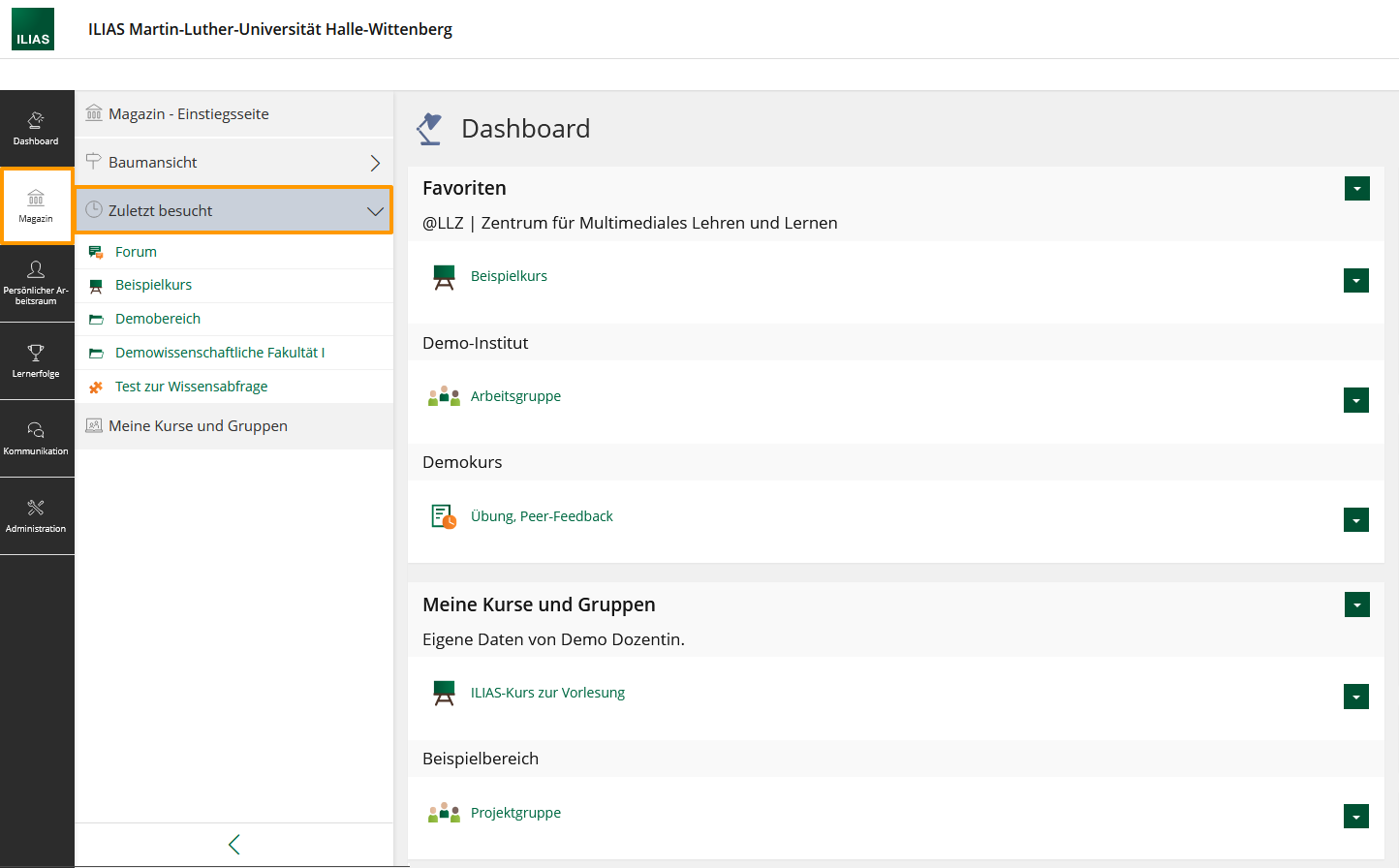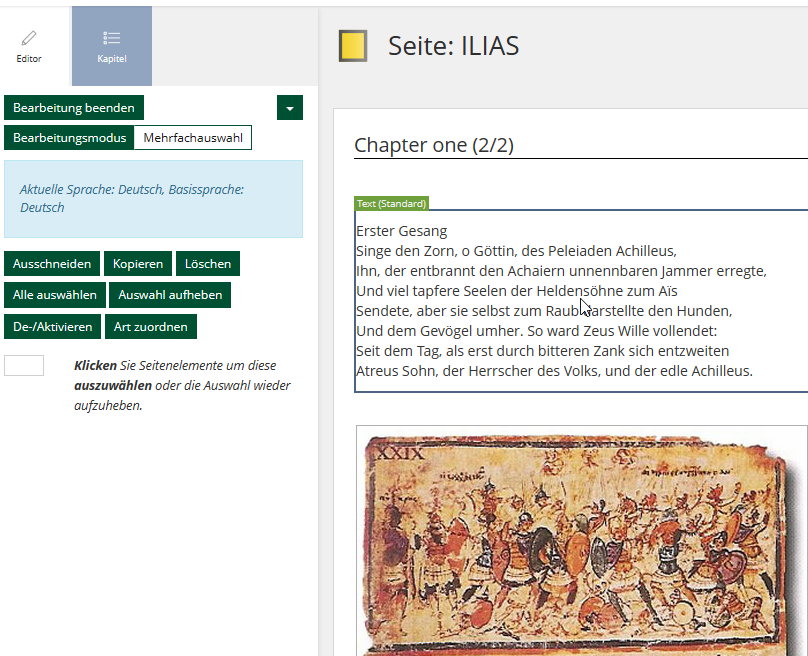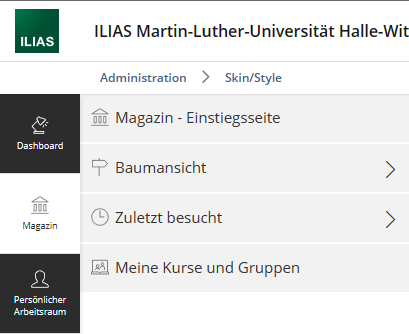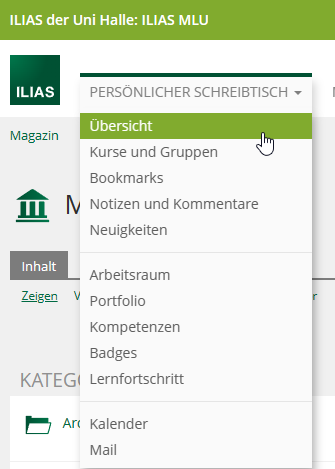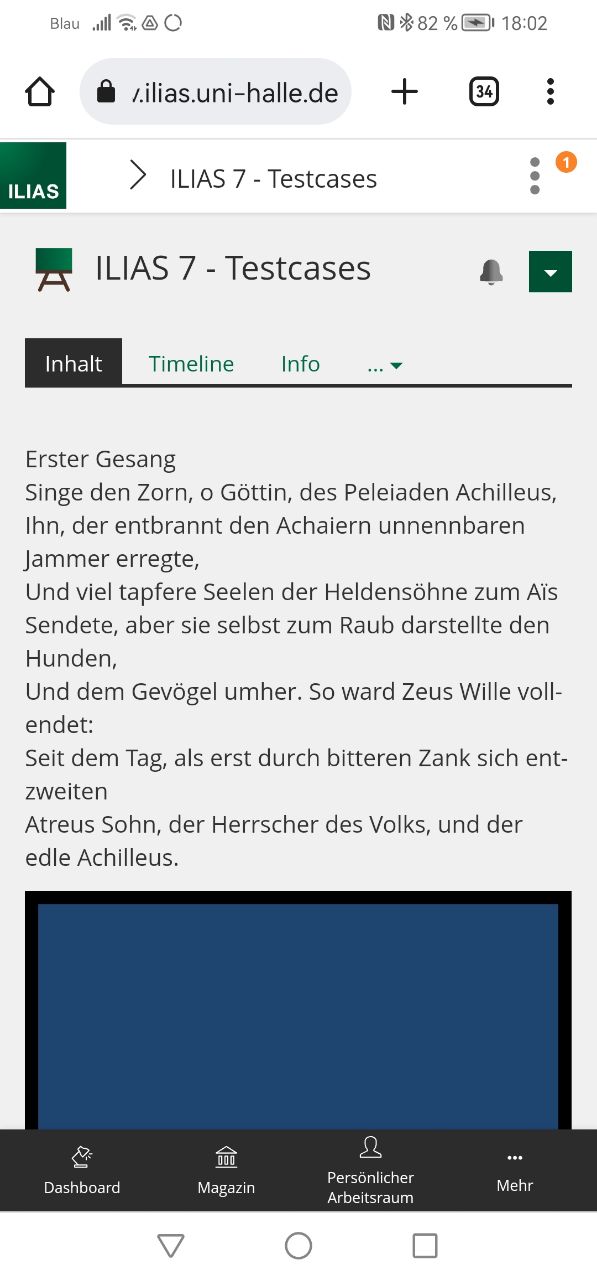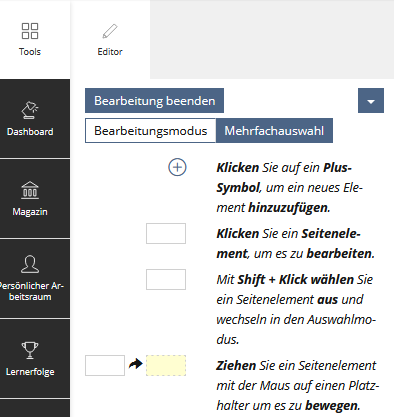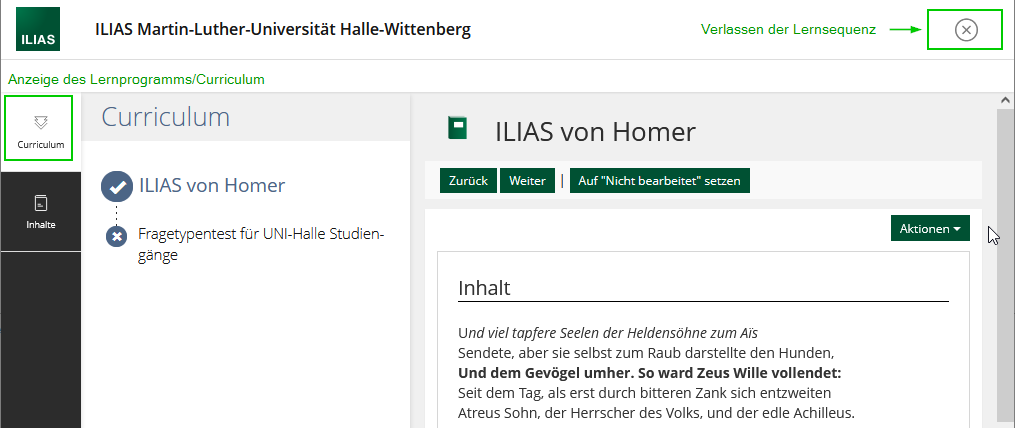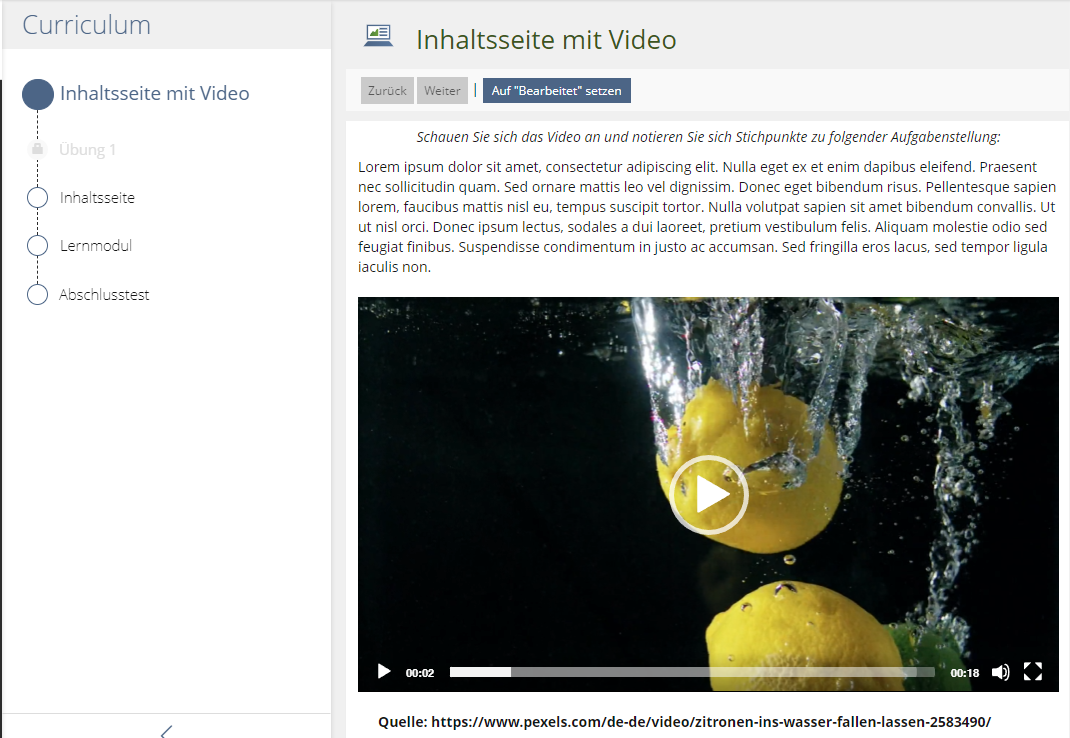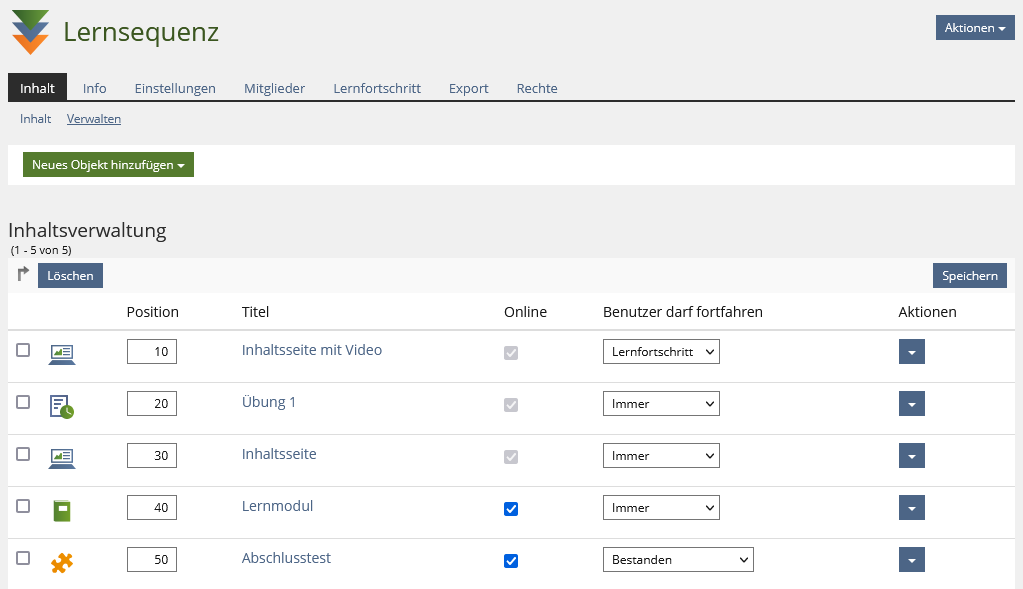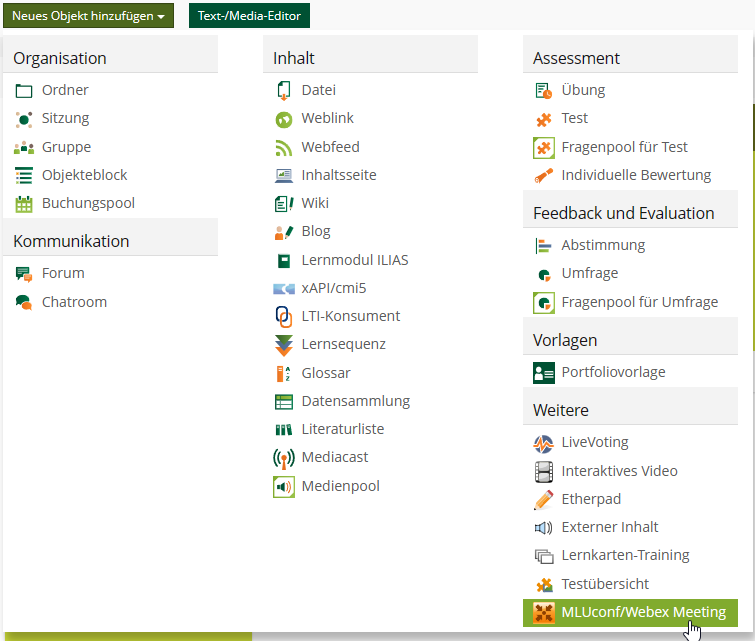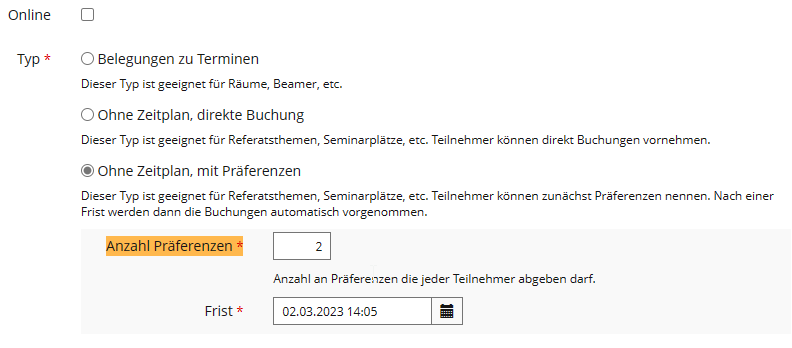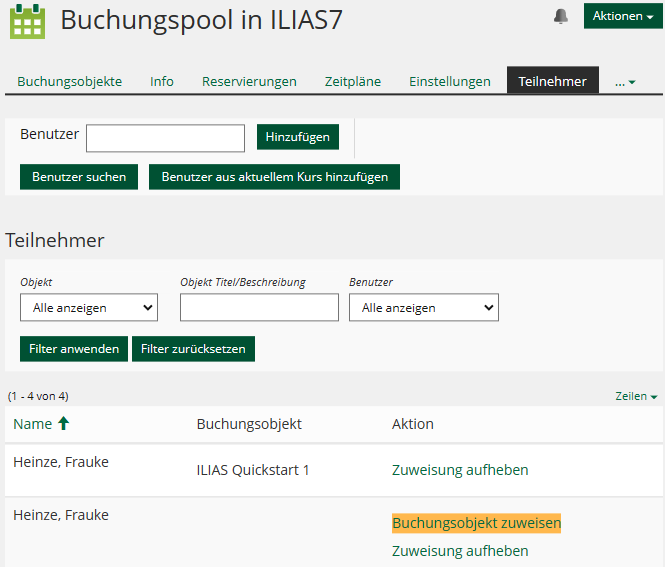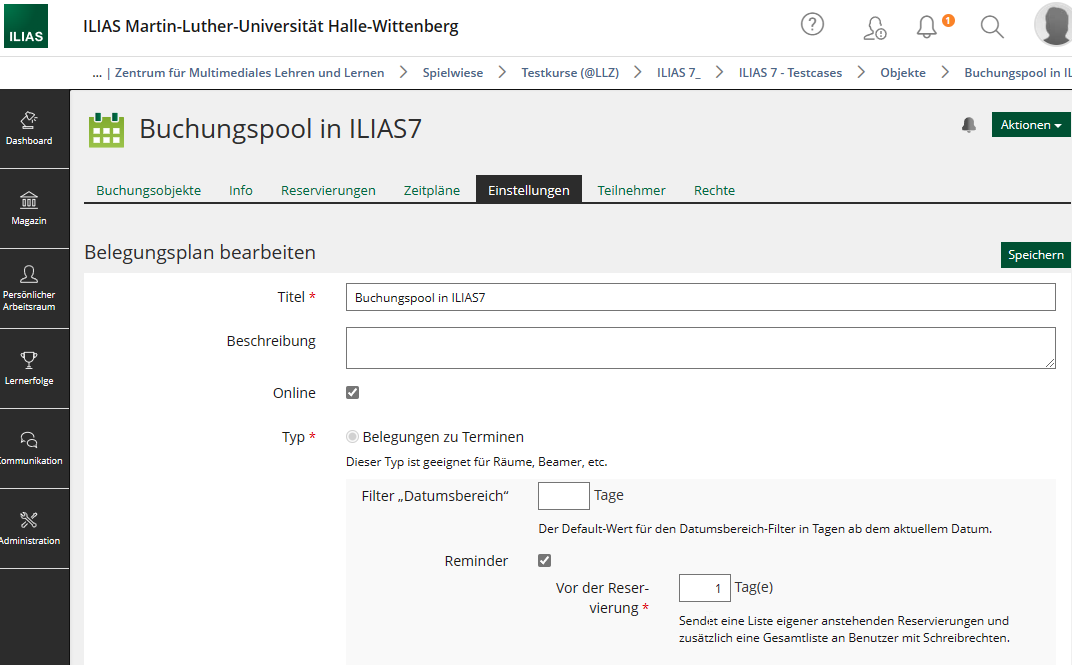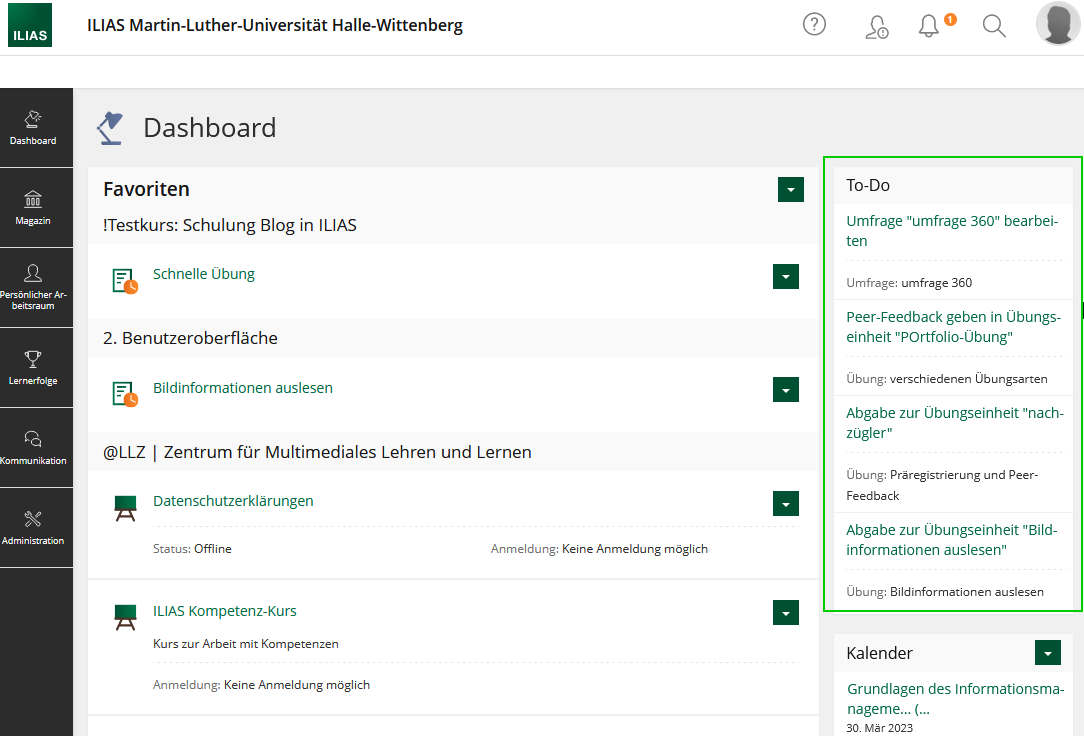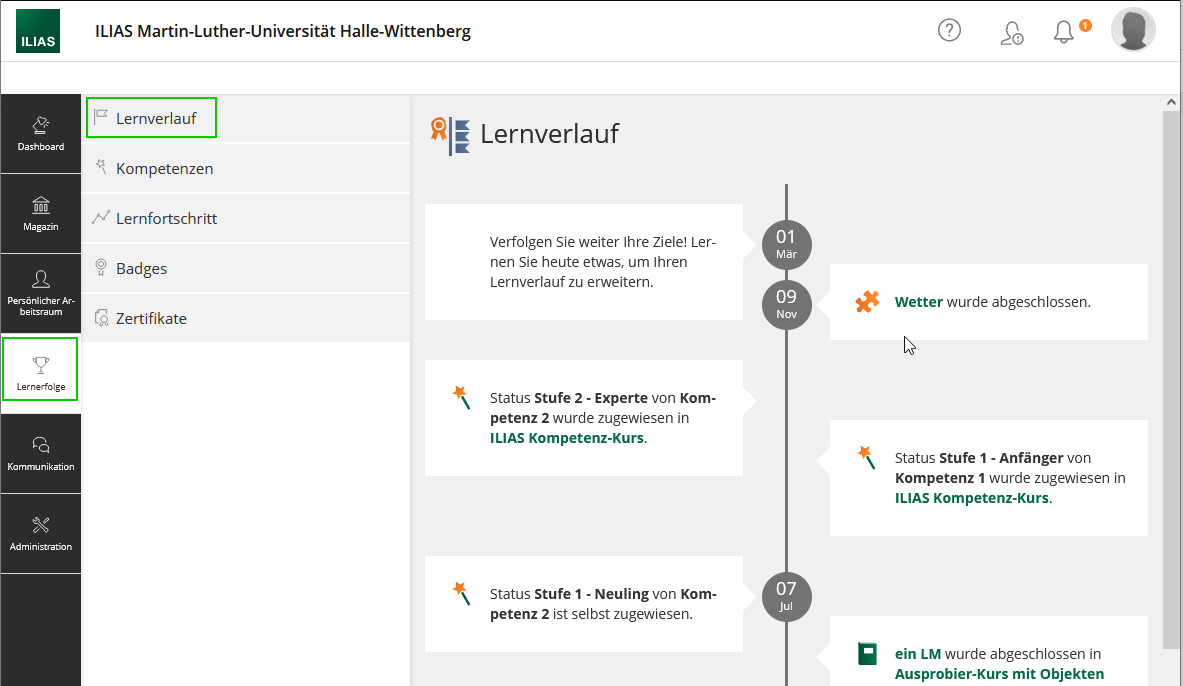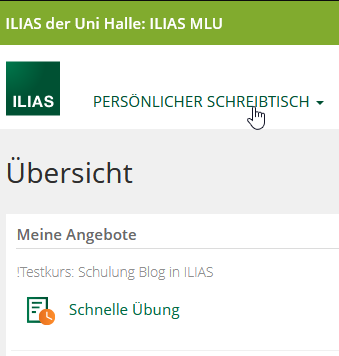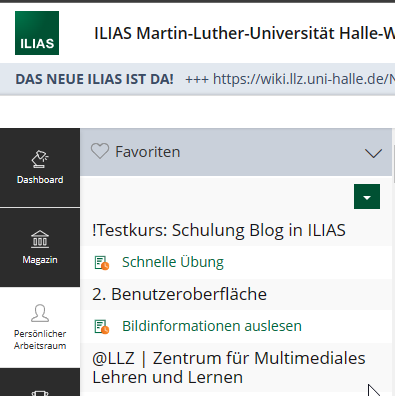Keine Bearbeitungszusammenfassung |
Keine Bearbeitungszusammenfassung |
||
| Zeile 8: | Zeile 8: | ||
Below, the most essential changes will be presented. You will find further information by clicking on the corresponding links. | Below, the most essential changes will be presented. You will find further information by clicking on the corresponding links. | ||
{{Tipp | You can also use the online assistance | {{Tipp | You can also use the online assistance integrated in ILIAS. | ||
The topics of the online assistance corresponds with the topic of each site, meaning that the explanation fits the site you are currently on. | The topics of the online assistance corresponds with the topic of each site, meaning that the explanation fits the site you are currently on. | ||
The question mark symbol [[File:Hilfe sym.png|30px]] for the online assistance is on the top right hand corner on ILIAS. | The question mark symbol [[File:Hilfe sym.png|30px]] for the online assistance is on the top right hand corner on ILIAS. | ||
| Zeile 17: | Zeile 17: | ||
{{Vorlage:Häufige Fragen | {{Vorlage:Häufige Fragen | ||
|id=studierende | |id=studierende | ||
|frage=Which changes are specifically relevant | |frage=Which changes are specifically relevant to students? | ||
|antwort= | |antwort= | ||
* a new navigation bar and [[Benutzerführung in ILIAS|user guidance]] | * a new navigation bar and [[Benutzerführung in ILIAS|user guidance]] | ||
| Zeile 155: | Zeile 155: | ||
{{ Warnung |For courses/groups that have been created before the 2nd of March 2023 the new item "Learning Sequence" cannot be generated with "Add New Item".<br> First, you need to change the permissions of the course/groups settings. For this, go to the main page of your course/group and click on "Permissions". Under the section "Create New Objects", tick the box next to "Learning Sequence" under the specific role (course administrator or course tutor). Save your settings.}} | {{ Warnung |For courses/groups that have been created before the 2nd of March 2023 the new item "Learning Sequence" cannot be generated with "Add New Item".<br> First, you need to change the permissions of the course/groups settings. For this, go to the main page of your course/group and click on "Permissions". Under the section "Create New Objects", tick the box next to "Learning Sequence" under the specific role (course administrator or course tutor). Save your settings.}} | ||
=== NEW: MLUconf/Webex Meeting === | |||
The feature of creating a MLUconf/Webex meeting is nothing new, but the approach and type of item is. | |||
With the item "MLUconf/Webex Meeting", you can set up a digital MLUconf or Webex conference room in courses and groups. | |||
Therefore, you can now choose between three kinds of conference rooms within courses or groups: | |||
* MLUconf | |||
* [[Adobe Connect in ILIAS nutzen|Adobe Connect]] | |||
* Webex >> '''Currently unavailable! We are working on a solution.''' | |||
<gallery perrow="0" caption="" heights="300" mode="packed"> | |||
Mluconf webex anlegen.png|Creating a MLUconf/Webex Meeting within courses or groups | |||
</gallery> | |||
{{ Warnung |For all courses/groups that have been created before the 2nd of March 2023 the item "MLUconf/Webex Meeting" cannot be generated with "Add New Item".<br> You will first need to change the permissions within the course/group. For this, go to the main page of your course/group and click on "Permissions". Under the section "Create New Objects", tick the box next to "MLUconf/Webex Meeting" under the specific role (course administrator or course tutor). Save your settings.}} | |||
=== Booking Pool === | |||
'''New booking type “No Schedule, Using Preferences”'''<br> | |||
In addition to “Fixed Schedule” (e. g. suitable for rooms or technics) and “No Schedule, Direct Booking” (e.g. suitable for presentation topics) there now is a third booking type: "No Schedule, Using Preferences"<br> | |||
This type enables the participants to give their preferences. After a set deadline those preferences will be automatically converted into fixed bookings. The number of possible preferences per user can be set/ adjusted. | |||
'''New tab “Participants”, assign bookings to participants'''<br> | |||
With the button "Add Users of Current Course" the participants of that course/groups can be transferred into the new overview of participants within the booking pool. This way, course admins get a complete overview over all placed bookings and users. Here, bookings can also be assign to participants or already made bookings can be cancelled. | |||
'''Notifications for Booked Schedules'''<br> | |||
Course admins are able to set a reminder for booked schedules under "Fixed Schedule". This way, the participants will automatically receive a notification e-mail to remind them of their schedule. | |||
<gallery perrow="0" heights="200" mode="packed-overlay"> | |||
Buchungspool praef.png|new booking type “No Schedule, Using Preferences” | |||
Buchungspool zuweisen.png|overview over the participants, assigning of bookings | |||
Buchungspool reminder.png| setting a reminder for booked schedules | |||
</gallery> | |||
== New and Enhanced System Functions == | |||
=== NEW: Task List === | |||
Under "Dashboard" you can now find a task section.<br> | |||
These task are automatically generated for each individual user. You can see all pending task such as handing in exercises, pending surveys or drafts in blogs or forum posts. All pending tasks are linked to the according ILIAS item.<br> | |||
That way, users can maintain an overview over all the task they want - or should - attend to. | |||
<gallery perrow="1" heights="300" mode="packed-overlay"> | |||
Todolist.png|Task on the dashboard | |||
</gallery> | |||
=== NEW: News Office === | |||
There is a bell on the top header.[[Datei:Glocksymbol.png|30px]]<br> | |||
Here you can find the new News Office of ILIAS. Different kinds of notifications are collected for each user: | |||
* Background task - e.g. the compiling of large download packages | |||
* Mails/Messages | |||
* Contact requests | |||
* new certificates | |||
=== NEW: Learning History === | |||
The learning history depicts personal learning successes in a timeline. It gets generated automatically and user-specific and contains all kinds of learning successes - learning progress, skills, badges and certificates.<br> | |||
Users can view their learning history with the menu under "Achievements" > slate: "Learning History". | |||
[[Datei:Lernverlauf.png|400px|Learning History of a User]] | |||
=== NEW: Favourites === | |||
Favourites help users to access specifically important, interesting or frequently used items. This features is not completely new, it has simply been renamed. It is the same function that was called "Put on Your Desk" in the old ILIAS version. | |||
Favourites are selected by the users themselves, meaning that new courses and groups will not automatically appear under "Favourites".<br> | |||
With the transition to the new ILIAS version all the content from the desk was transfered to the favourites. | |||
You can find your favourites<br> | |||
* on the Dashboard at the topmost section | |||
* in your personal workspace > favourites | |||
<gallery perrow="0" heights="300" mode="packed-overlay"> | |||
Fav altesILIAS.png|"My Options" on the personal desk in the old ILIAS version | |||
Fav neuesILIAS.png|ILIAS 7: Favourites on the slate of your "Personal Workspace" | |||
</gallery> | |||
The favourites can be individually configured and sorted according to type or place. Deleting entries is possible as well. | |||
Version vom 17. März 2023, 15:05 Uhr
| Should any problems or questions arise please contact support@elearning.uni-halle.de |
The new ILIAS version offers a lot of new features. The most obvious changes affect the site's appearance, the menu bar, as well as the editor of ILIAS. With these changes, ILIAS moves away from the antiquated look of old website to a more appealing and user-friendly interface that is specifically designed to work for mobile users as well.
For the official german manual for ILIAS 7 please visit offizielle Benutzerdokumentation von ILIAS 7
Below, the most essential changes will be presented. You will find further information by clicking on the corresponding links.
FAQ to the new update
- a new navigation bar and user guidance
- a new and improved mobile display to enable the use of ILIAS on the way
- learning success - the learning success for each course in one place
- to do list - all of your to dos at a glance
- privacy policy checklist for the publication of your profile
- Dashboard und favourites
Please note: The newsfeed on your dashboard will only show information for those courses for which the admin has activated the display.
On your dashboard (the navgiation bar on the left, the top left corner) you can find your favourites and „My Courses and Groups“.
Under „My Courses and Groups“ you can find all of the courses you are a member of.
On the menu item "Repository" you can see the last visited sites or an overview of "My Courses and Groups".
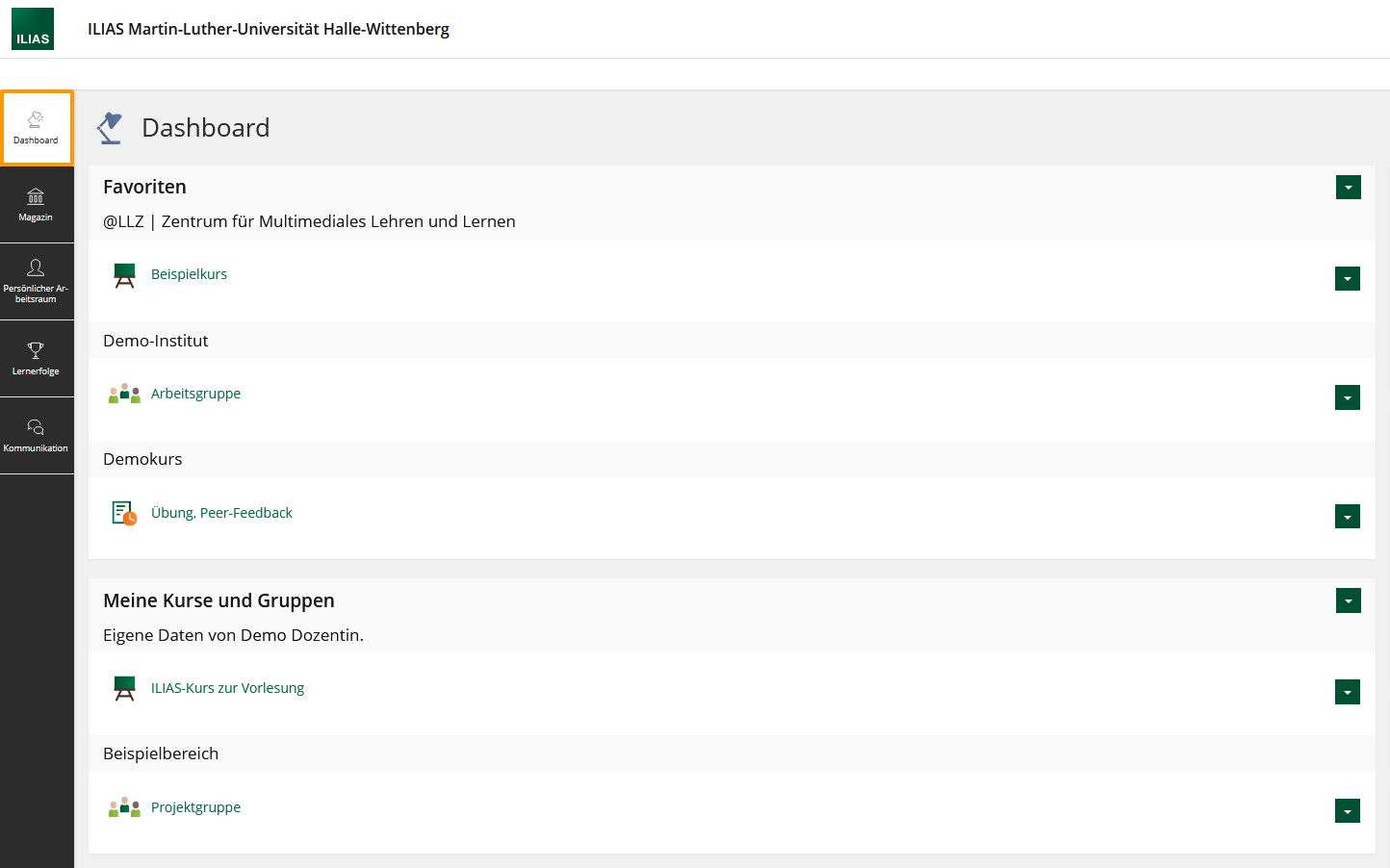
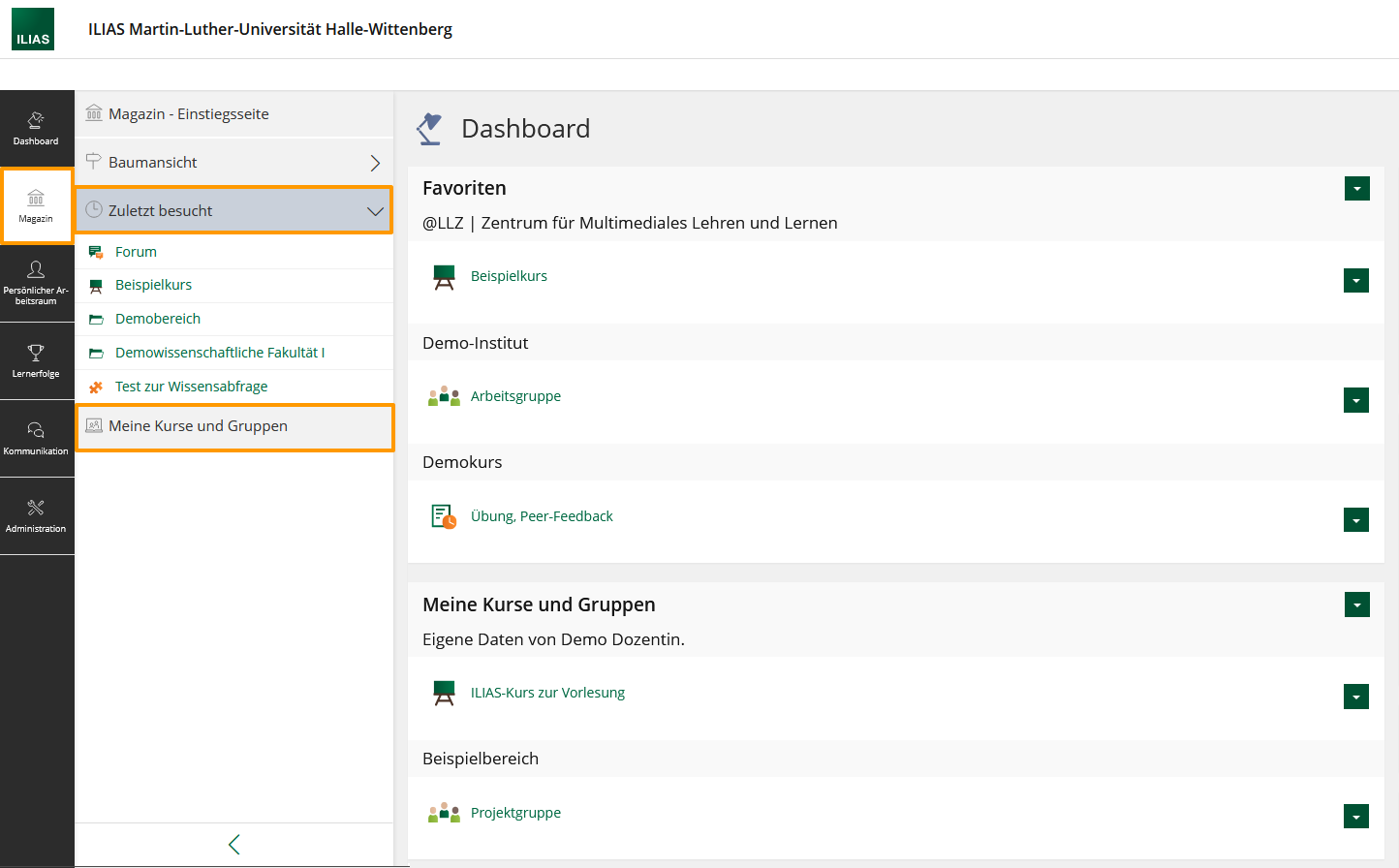
Your “Personal Desk” does not exist any more. Its items are now centralized in the menu bar.
No, all features and permissions stay the same.
No. Please log in with your usual login credentials.
A Removal/ Deletionof items is only possible with the multiple selection tool.
- Go to "Edit Page". On the left hand site the editor will open up.
- There, click on "selection" and choose the item you want to remove.
! Alternatively, you can use shift + click on the item to simultaneously switch to the selection tool. - Click "Delete"/"Cut". A dialogue will open to ask, if you are sure you want to delete the selected item. Confirm this.
- The selected items will be deleted.
Appearance, User Guidance, and Menu Bar
With the so-called Page Layout Revision the appearance of ILIAS has been completely new designed with a specific focus on the mobile usage.
The improvements are visible for all items on ILIAS, the contents of courses and groups as well as the learning modules have been visually enhanced.
The main navigation has been moved from the top to the left and is now displayed as a vertical bar with tiles. For smaller devices the menu bar is positioned at the bottom of your display.
Subitems will be shown in a second vertical bar, the so-called "Slate".
ILIAS Editor
In the new ILIAS version the editor was fundamentically revised and improved to make it more user-friendly. One of the most striking changes is the differentiation between two modes: the editing mode and the selection mode.
Further innovations are:
- Text: the layout of columns
- Text: autosave
- Text: Enter generates a new paragraph
- Text: assign the same format (e.g. a title) for multiple items simultaneously
- Drag and drop of items
- multiple selection of items and actions
- New feature: "Insert External Content" (add an Opencast recording)
>> further information to the editor: ILIAS-Seiteneditor
To get an overview over the main features of the new editor you might want to watch the introductory video by databay (currently with german explanations only) on https://youtu.be/HZukWCGj1h4
New and Enhanced Objects
NEW: Content Page
This new object type enables you to present content in an easy way, e. g. short incentives, learning motivations or task information. A new page will be generated that you can configure according to your wishes with the new editor tool, e. g. with texts, nideos, pictures etc. Diffrent from a folder, however, you cannot generate new ILIAS-objects.
NEW: Learning Sequence
An interesting new tool with a lot of potential is the learning sequence. Different elements (e.g. content pages, tests, learning modules, files and surveys) can be assembled in a specific order. The students are presented with the learning sequence in a reduces and lucid structure where they can work through the content. The learning sequence can be complemented with introductory and concluding pages.
You can view the contents and order of the learning sequence under "Content" >> "View Content" within the learning sequence.You can leave the learning sequence by clicking on the x-sign at the top right corner.
Until now, such learning objectives were only possible with an extensive and complex configuration of the course page or with the use of an own learning module, and even then without the possible combination with other ILIAS items.
Each learning sequences comes with an own member management und can therefore be used even outside of courses or groups.
NEW: MLUconf/Webex Meeting
The feature of creating a MLUconf/Webex meeting is nothing new, but the approach and type of item is. With the item "MLUconf/Webex Meeting", you can set up a digital MLUconf or Webex conference room in courses and groups.
Therefore, you can now choose between three kinds of conference rooms within courses or groups:
- MLUconf
- Adobe Connect
- Webex >> Currently unavailable! We are working on a solution.
Booking Pool
New booking type “No Schedule, Using Preferences”
In addition to “Fixed Schedule” (e. g. suitable for rooms or technics) and “No Schedule, Direct Booking” (e.g. suitable for presentation topics) there now is a third booking type: "No Schedule, Using Preferences"
This type enables the participants to give their preferences. After a set deadline those preferences will be automatically converted into fixed bookings. The number of possible preferences per user can be set/ adjusted.
New tab “Participants”, assign bookings to participants
With the button "Add Users of Current Course" the participants of that course/groups can be transferred into the new overview of participants within the booking pool. This way, course admins get a complete overview over all placed bookings and users. Here, bookings can also be assign to participants or already made bookings can be cancelled.
Notifications for Booked Schedules
Course admins are able to set a reminder for booked schedules under "Fixed Schedule". This way, the participants will automatically receive a notification e-mail to remind them of their schedule.
New and Enhanced System Functions
NEW: Task List
Under "Dashboard" you can now find a task section.
These task are automatically generated for each individual user. You can see all pending task such as handing in exercises, pending surveys or drafts in blogs or forum posts. All pending tasks are linked to the according ILIAS item.
That way, users can maintain an overview over all the task they want - or should - attend to.
NEW: News Office
There is a bell on the top header.![]()
Here you can find the new News Office of ILIAS. Different kinds of notifications are collected for each user:
- Background task - e.g. the compiling of large download packages
- Mails/Messages
- Contact requests
- new certificates
NEW: Learning History
The learning history depicts personal learning successes in a timeline. It gets generated automatically and user-specific and contains all kinds of learning successes - learning progress, skills, badges and certificates.
Users can view their learning history with the menu under "Achievements" > slate: "Learning History".
NEW: Favourites
Favourites help users to access specifically important, interesting or frequently used items. This features is not completely new, it has simply been renamed. It is the same function that was called "Put on Your Desk" in the old ILIAS version.
Favourites are selected by the users themselves, meaning that new courses and groups will not automatically appear under "Favourites".
With the transition to the new ILIAS version all the content from the desk was transfered to the favourites.
You can find your favourites
- on the Dashboard at the topmost section
- in your personal workspace > favourites
The favourites can be individually configured and sorted according to type or place. Deleting entries is possible as well.