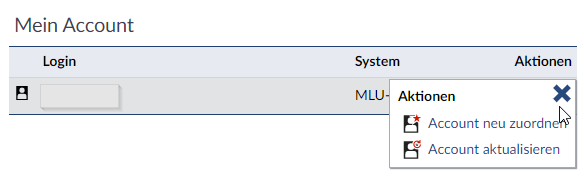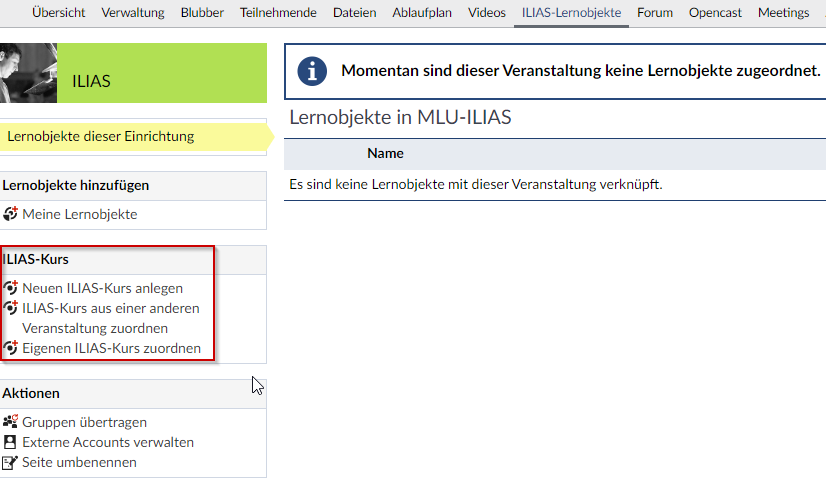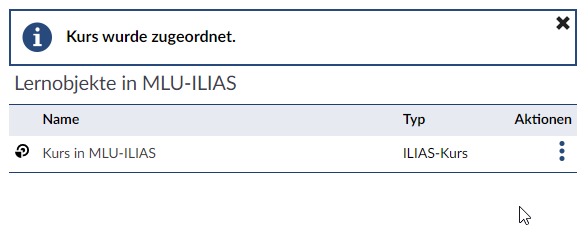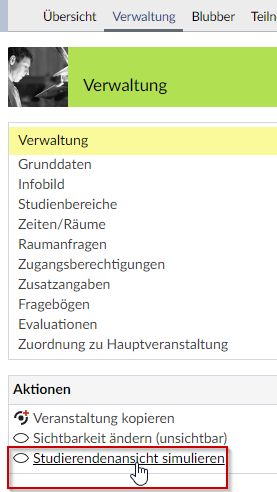Keine Bearbeitungszusammenfassung |
Keine Bearbeitungszusammenfassung |
||
| Zeile 18: | Zeile 18: | ||
With the update of the linkage between Stud.IP as the platform for organisation and management and ILIAS as a system for learning management, ILIAS accounts are now automatically generated. | With the update of the linkage between Stud.IP as the platform for organisation and management and ILIAS as a system for learning management, ILIAS accounts are now automatically generated. | ||
==== Creating an Account ==== | ==== Creating an Account ==== | ||
| Zeile 25: | Zeile 26: | ||
* access via “tools” > “ILIAS” | * access via “tools” > “ILIAS” | ||
* access via “ILIAS-Lernobjekte” (Learning object in MLU-ILIAS) in a course that uses the learning platform | * access via “ILIAS-Lernobjekte” (Learning object in MLU-ILIAS) in a course that uses the learning platform | ||
==== Login credentials ==== | ==== Login credentials ==== | ||
| Zeile 38: | Zeile 40: | ||
Additionally, users with the same account name for both ILIAS and Stud.IP and with an activated connection between the two systems can log into ILIAS with their password for Stud.IP. | Additionally, users with the same account name for both ILIAS and Stud.IP and with an activated connection between the two systems can log into ILIAS with their password for Stud.IP. | ||
==== ILIAS account | |||
==== ILIAS account on Stud.IP ==== | |||
''' ILIAS Homepage ''' | ''' ILIAS Homepage ''' | ||
Under “Tools” [[File:Tools_icon.png|50px]] > “ILIAS” in Stud.IP you can find information regarding your ILIAS account. There you will also find a link to ILIAS. | Under “Tools” [[File:Tools_icon.png|50px]] > “ILIAS” in Stud.IP you can find information regarding your ILIAS account. There you will also find a link to ILIAS. | ||
If you click on the link you get directed to your dashboard on ILIAS. This way, you are automatically logged in. | If you click on the link you get directed to your dashboard on ILIAS. This way, you are automatically logged in. <br> | ||
[[File:Ilias startseite studip.png|400px| Link zur Startseite in ILIAS ]] | [[File:Ilias startseite studip.png|400px| Link zur Startseite in ILIAS ]] | ||
| Zeile 48: | Zeile 52: | ||
In this section you can see your user name for ILIAS. You can also [[#Account zuordnen| re-assign your account]] and [[#Aktualisierung des Accounts|update]] it. For that, click on the according button or the according menu. <br> | In this section you can see your user name for ILIAS. You can also [[#Account zuordnen| re-assign your account]] and [[#Aktualisierung des Accounts|update]] it. For that, click on the according button or the according menu. <br> | ||
[[File:Ilias studip accountmenu.png| 400px]] | [[File:Ilias studip accountmenu.png| 400px]] | ||
==== Updating the Account ==== | ==== Updating the Account ==== | ||
It might be necessary to update your account if you changed your password on ILIAS. Otherwise, you might get an error message that the automatic login to ILIAS failed when you try to access material on ILIAS via Stud.IP. | It might be necessary to update your account if you changed your password on ILIAS. Otherwise, you might get an error message that the automatic login to ILIAS failed when you try to access material on ILIAS via Stud.IP. | ||
{{ Warnung| Should there have been any changes regarding your user name or your e-mail address, you can simple update those changes to ILIAS via Stud.IP | {{ Warnung| Should there have been any changes regarding your user name or your e-mail address, you can simple update those changes to ILIAS via Stud.IP | ||
}} | }} | ||
==== | |||
==== Re-Assign Account ==== | |||
With “Reassign Account” you can connect your Stud.IP account with ILIAS. Usually, this is not necessary. | With “Reassign Account” you can connect your Stud.IP account with ILIAS. Usually, this is not necessary. | ||
=== Personal Resources Folder === | |||
Your “Personal Resources” folder can be found in ILIAS under “Personal Workspace”. <br> | |||
This Folder can only be created by lecturers and accessed by the owner (the respective lecturer). ILIAS admins from the LLZ and ITZ can access the “Personal Resources” folder as well. <br> | |||
This folder is meant as a test area to familiarise yourself with items and functions of ILIAS. | |||
''' How do I create a personal resource folder? ''' | |||
If it does not exist already, the personal resource folder gets automacially generated when ILIAS is access via Stud.IP either | |||
* via “Tools” > “ILIAS” | |||
* or with “ILIAS-Lernobjekte” (Learning object in MLU-ILIAS) in a course that uses the learning platform | |||
=== Connecting ILIAS with Courses on Stud.IP === | |||
To connect items on ILIAS with courses on Stud.IP, you can activate the linkage in the course: | |||
# Click on the course | |||
# Under “More …” you will find under the section “Inhalt und Aufgabenstellung”/ “Content and Tasks” the option “ILIAS-Schnittstelle”/ “ILIAS connection” that you need to activate. | |||
# Now, a new tab will appear in your course called “ILIAS Lernobjekte” / “Learning object in MLU-ILIAS”. Click on that tab. | |||
# There, you can find the available options on the left-hand side: | |||
[[File:Ilias studip veranstaltung aktionen.png|500px]] | |||
''' Course on ILIAS ''' | |||
Different form the previous version of the connection between Stud.IP and ILIAS, single items such as exercises, tests, learning modules, or polls, cannot be listed on Stud.IP any longer. Participants of the Stud.IP course can only see the link to ILIAS. | |||
[[File:Kurs angebunden online.png|400px| Ansicht bei angebundenen Kurs (online)]] | |||
Single learning items cannot be generated on Stud.IP and connected to ILIAS either. The content for each course can only be created on the learning platform and linked to the respective course on Stud.IP. | |||
''' Courses set offline ''' | |||
Courses that have been set offline can be linked with Stud.IP courses. Students, however, will not be able to see them of Stud.IP. They will only get the message that no learning objects are currently assigned to that course. | |||
[[File:Ansicht kursoffline nichtangebunden.png|400px|Ansicht wenn kein Kurs angebunden ist bzw. Studierenden-Ansicht bei offline gestellten ILIAS_Kurs]] | |||
{{Warnung| Lecturers and tutors see the link to the offline course ‘’‘without’’’ the message that the it has been set offline. | |||
}} | |||
If you wish to check what content your students are able to see you can use the student’s view simulation of your course. You can activate it under “Verwaltung”/“Administration” > “Aktionen”/”Actions” > “Studierendenansicht simulieren”/ “simulate student’s view” | |||
[[File:Studierendenansicht.png|200px| Aktivieren der Simulation einer Studierendenansicht]] | |||
=== Actions Inside the Course === | |||
==== Creating a New ILIAS Course ==== | |||
This item is only visible if no ILIAS course has yet been attached to the Stud.IP course. <br> | |||
You can create a new course on ILIAS with “Create new Course on MLU-ILIAS”. The course will have the following characteristics: | |||
* The course is located in the ILIAS repository under the category of the respective institute in Stud.IP | |||
*The course is located under the category of the according semester in ILIAS (e.g. the category “winter semester 2022/23”) | |||
For example: A course of the LLZ in ILIAS in the winter semester 22/23 that has been created via Stud.IP can be found under MLU > Zentrale Einrichtungen > LLZ - Zentrum für multimediales Lehren und Lernen > WS 2022/23. | |||
* the course is empty | |||
* the course is online | |||
* the course has the title of the seminar/lecture on Stud.IP with the corresponding semester in brackets | |||
For example: course-name “exam course” that has been created in the winter semester 22/23 > course title in ILIAS: “exam course (WS 2022/23)” | |||
====Assigning an ILIAS course from another course ==== | |||
This item is only visible if no ILIAS course has yet been attached to the Stud.IP course. <br> | |||
With this item, ILIAS courses that are already linked to Stud.IP can be connected to another course on Stud.IP. <br> | |||
You can only choose those courses that you are a lecturer of and that are linked to an ILIAS course. Should you receive a message that the connection has been successfully made and yet no link to that course is displayed on Stud.IP, then the course on ILIAS does not exist anymore. In that case, please contact [mailto:support@elearning.uni-halle.de support@elearning.uni-halle.de]. | |||
==== Assign your own ILIAS Course ==== | |||
This item is only visible if no ILIAS course has yet been attached to the Stud.IP course. <br> | |||
All ILIAS courses that you are an admin of or courses that you created will be listed under this item. After the selection the respective course will be assign to a seminar/lecture. Note: Courses that have been set offline are displayed as well. | |||
==== Transfer of Groups ==== | |||
It is possible to transfer participants from a Stud.IP course to the ILIAS course. This might be useful if your want to complement your group work with ILIAS/ ILIAS items. <br> | |||
Approach: <br> | |||
To sort participants from your Stud.IP course into groups, the member management of the course has to be activated. You can activate it unter “More …” > Section “Lehr- und Lernorganisation”/ “Teaching and Learning Management” > activating the item “Teilnehmende” / “Participants”. | |||
[[File:Teilnehmende studip.png|400px]] | |||
After this, the option will be available under the item “Participants”. You can find further information on groups in Stud.IP under [https://hilfe.studip.de/help/4.6/de/Basis/VeranstaltungenVerwaltenGruppen Stud.IP Benutzerdokumentation]. | |||
==== Re-name Site ==== | |||
With this item your can change the title of the site of the ILIAS connection in your course. The standard title is “ILIAS-Lernobjekte”. | |||
=== Delete the Connection to MLU-ILIAS === | |||
If an ILIAS course is already connected to a course on Stud.IP you can remove that connection as a lecturer with “Verknüpfung zu MLU-ILIAS entfernen”/”Remove connection to MLU-ILIAS”. <br> | |||
With this, only the connection to the ILIAS course is removed. The course itself will still exist on ILIAS – it will neither be offline nor will any other settings for that course change. | |||
Version vom 28. März 2023, 12:17 Uhr
| Teile dieser Seite werden gerade überarbeitet. |
| In August 2022 StudIP was updated which led to multiple changes regarding the link between StudIP and ILIAS. Below, you can find information on the current state. |
Information for Lecturers
ILIAS Account
With the update of the linkage between Stud.IP as the platform for organisation and management and ILIAS as a system for learning management, ILIAS accounts are now automatically generated.
Creating an Account
Users with access to Stud.IP automatically possess access to the learning management system ILIAS as well.
If that access to ILIAS does not exist, it will be generated as soon as one of the connections in Stud.IP is used:
- access via “tools” > “ILIAS”
- access via “ILIAS-Lernobjekte” (Learning object in MLU-ILIAS) in a course that uses the learning platform
Login credentials
- regarding all those ILIAS accounts that have been automatically generated after August 2022:
Your login credentials are the same as your credentials for Stud.IP.
This applies only if you have not changed your password for ILIAS yourself! In that case, your login credentials are your 5-digit user ID and your own set password.
- for all accounts that already existed before the update:
Your login data for both Stud.IP as well as ILIAS has not changed with the update.
This applies only if the password has not been changed in the meantime.
>> What do I need to do if I did change my password in ILIAS?
Additionally, users with the same account name for both ILIAS and Stud.IP and with an activated connection between the two systems can log into ILIAS with their password for Stud.IP.
ILIAS account on Stud.IP
ILIAS Homepage
Under “Tools” ![]() > “ILIAS” in Stud.IP you can find information regarding your ILIAS account. There you will also find a link to ILIAS.
If you click on the link you get directed to your dashboard on ILIAS. This way, you are automatically logged in.
> “ILIAS” in Stud.IP you can find information regarding your ILIAS account. There you will also find a link to ILIAS.
If you click on the link you get directed to your dashboard on ILIAS. This way, you are automatically logged in.
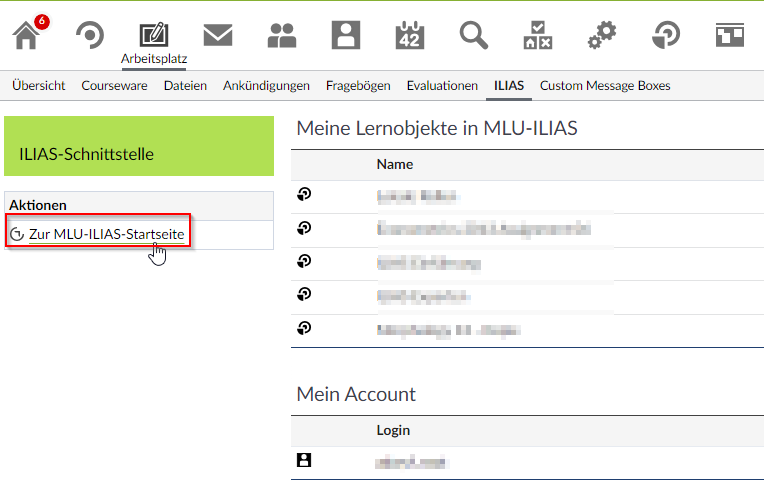
My Account
In this section you can see your user name for ILIAS. You can also re-assign your account and update it. For that, click on the according button or the according menu.
Updating the Account
It might be necessary to update your account if you changed your password on ILIAS. Otherwise, you might get an error message that the automatic login to ILIAS failed when you try to access material on ILIAS via Stud.IP.
| Should there have been any changes regarding your user name or your e-mail address, you can simple update those changes to ILIAS via Stud.IP |
Re-Assign Account
With “Reassign Account” you can connect your Stud.IP account with ILIAS. Usually, this is not necessary.
Personal Resources Folder
Your “Personal Resources” folder can be found in ILIAS under “Personal Workspace”.
This Folder can only be created by lecturers and accessed by the owner (the respective lecturer). ILIAS admins from the LLZ and ITZ can access the “Personal Resources” folder as well.
This folder is meant as a test area to familiarise yourself with items and functions of ILIAS.
How do I create a personal resource folder?
If it does not exist already, the personal resource folder gets automacially generated when ILIAS is access via Stud.IP either
- via “Tools” > “ILIAS”
- or with “ILIAS-Lernobjekte” (Learning object in MLU-ILIAS) in a course that uses the learning platform
Connecting ILIAS with Courses on Stud.IP
To connect items on ILIAS with courses on Stud.IP, you can activate the linkage in the course:
- Click on the course
- Under “More …” you will find under the section “Inhalt und Aufgabenstellung”/ “Content and Tasks” the option “ILIAS-Schnittstelle”/ “ILIAS connection” that you need to activate.
- Now, a new tab will appear in your course called “ILIAS Lernobjekte” / “Learning object in MLU-ILIAS”. Click on that tab.
- There, you can find the available options on the left-hand side:
Course on ILIAS
Different form the previous version of the connection between Stud.IP and ILIAS, single items such as exercises, tests, learning modules, or polls, cannot be listed on Stud.IP any longer. Participants of the Stud.IP course can only see the link to ILIAS.
Single learning items cannot be generated on Stud.IP and connected to ILIAS either. The content for each course can only be created on the learning platform and linked to the respective course on Stud.IP.
Courses set offline
Courses that have been set offline can be linked with Stud.IP courses. Students, however, will not be able to see them of Stud.IP. They will only get the message that no learning objects are currently assigned to that course.
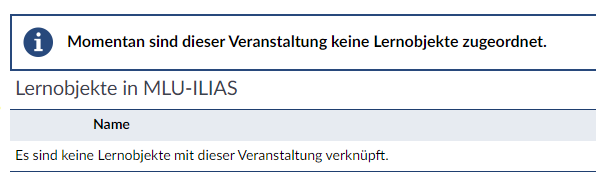
| Lecturers and tutors see the link to the offline course ‘’‘without’’’ the message that the it has been set offline. |
If you wish to check what content your students are able to see you can use the student’s view simulation of your course. You can activate it under “Verwaltung”/“Administration” > “Aktionen”/”Actions” > “Studierendenansicht simulieren”/ “simulate student’s view”
Actions Inside the Course
Creating a New ILIAS Course
This item is only visible if no ILIAS course has yet been attached to the Stud.IP course.
You can create a new course on ILIAS with “Create new Course on MLU-ILIAS”. The course will have the following characteristics:
- The course is located in the ILIAS repository under the category of the respective institute in Stud.IP
- The course is located under the category of the according semester in ILIAS (e.g. the category “winter semester 2022/23”)
For example: A course of the LLZ in ILIAS in the winter semester 22/23 that has been created via Stud.IP can be found under MLU > Zentrale Einrichtungen > LLZ - Zentrum für multimediales Lehren und Lernen > WS 2022/23.
- the course is empty
- the course is online
- the course has the title of the seminar/lecture on Stud.IP with the corresponding semester in brackets
For example: course-name “exam course” that has been created in the winter semester 22/23 > course title in ILIAS: “exam course (WS 2022/23)”
Assigning an ILIAS course from another course
This item is only visible if no ILIAS course has yet been attached to the Stud.IP course.
With this item, ILIAS courses that are already linked to Stud.IP can be connected to another course on Stud.IP.
You can only choose those courses that you are a lecturer of and that are linked to an ILIAS course. Should you receive a message that the connection has been successfully made and yet no link to that course is displayed on Stud.IP, then the course on ILIAS does not exist anymore. In that case, please contact support@elearning.uni-halle.de.
Assign your own ILIAS Course
This item is only visible if no ILIAS course has yet been attached to the Stud.IP course.
All ILIAS courses that you are an admin of or courses that you created will be listed under this item. After the selection the respective course will be assign to a seminar/lecture. Note: Courses that have been set offline are displayed as well.
Transfer of Groups
It is possible to transfer participants from a Stud.IP course to the ILIAS course. This might be useful if your want to complement your group work with ILIAS/ ILIAS items.
Approach:
To sort participants from your Stud.IP course into groups, the member management of the course has to be activated. You can activate it unter “More …” > Section “Lehr- und Lernorganisation”/ “Teaching and Learning Management” > activating the item “Teilnehmende” / “Participants”.
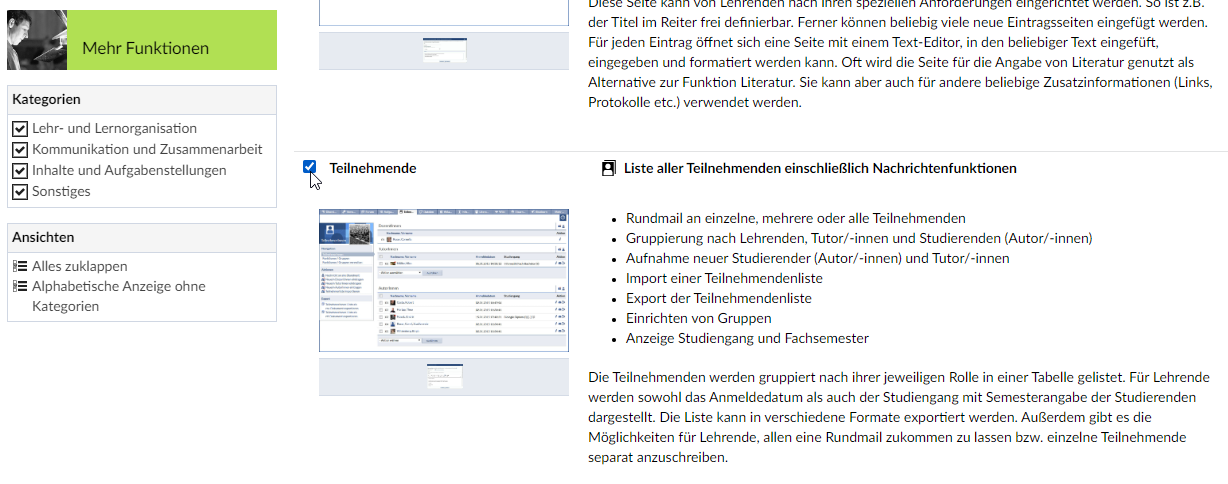
After this, the option will be available under the item “Participants”. You can find further information on groups in Stud.IP under Stud.IP Benutzerdokumentation.
Re-name Site
With this item your can change the title of the site of the ILIAS connection in your course. The standard title is “ILIAS-Lernobjekte”.
Delete the Connection to MLU-ILIAS
If an ILIAS course is already connected to a course on Stud.IP you can remove that connection as a lecturer with “Verknüpfung zu MLU-ILIAS entfernen”/”Remove connection to MLU-ILIAS”.
With this, only the connection to the ILIAS course is removed. The course itself will still exist on ILIAS – it will neither be offline nor will any other settings for that course change.