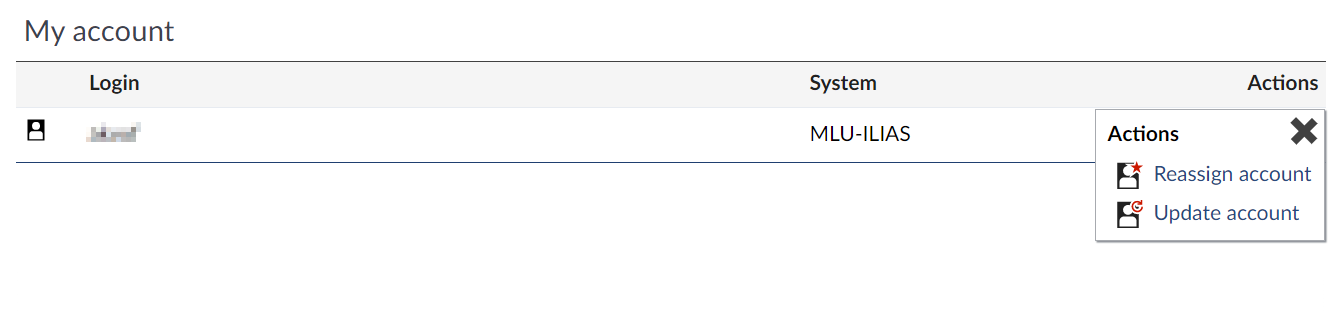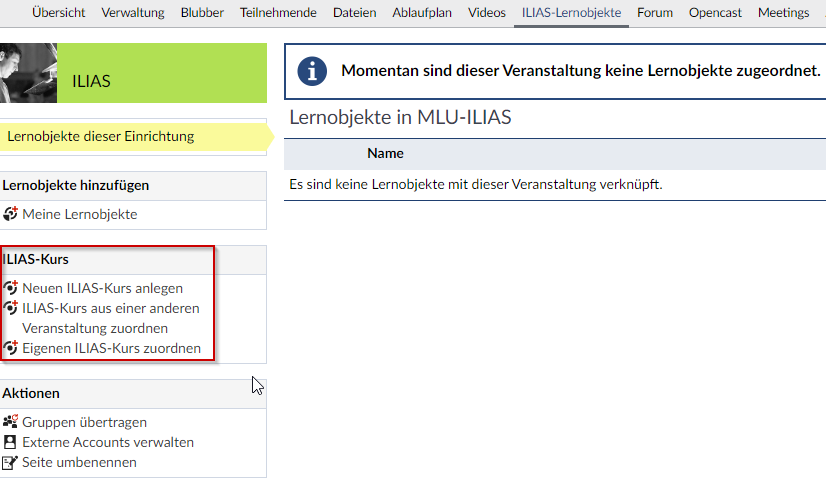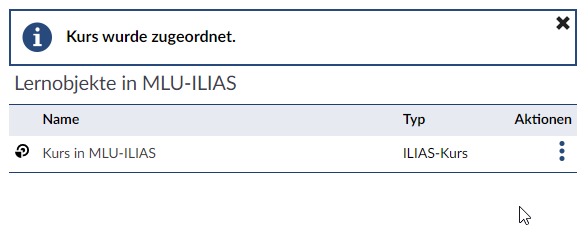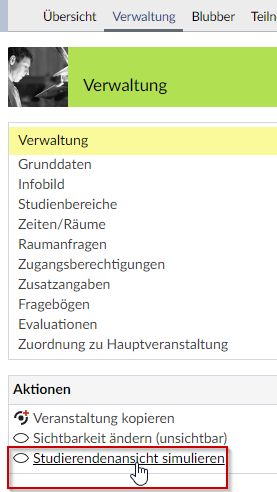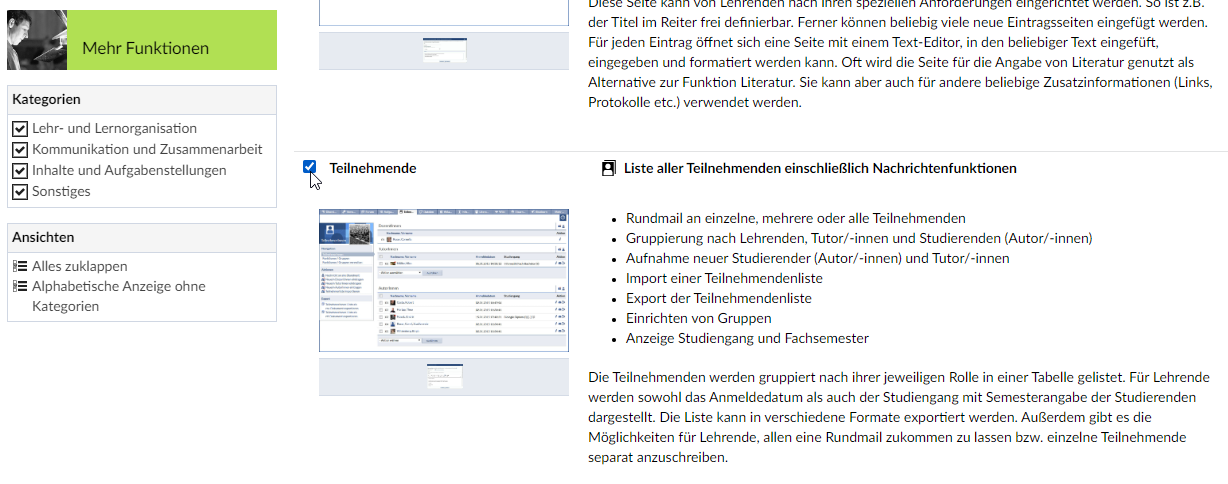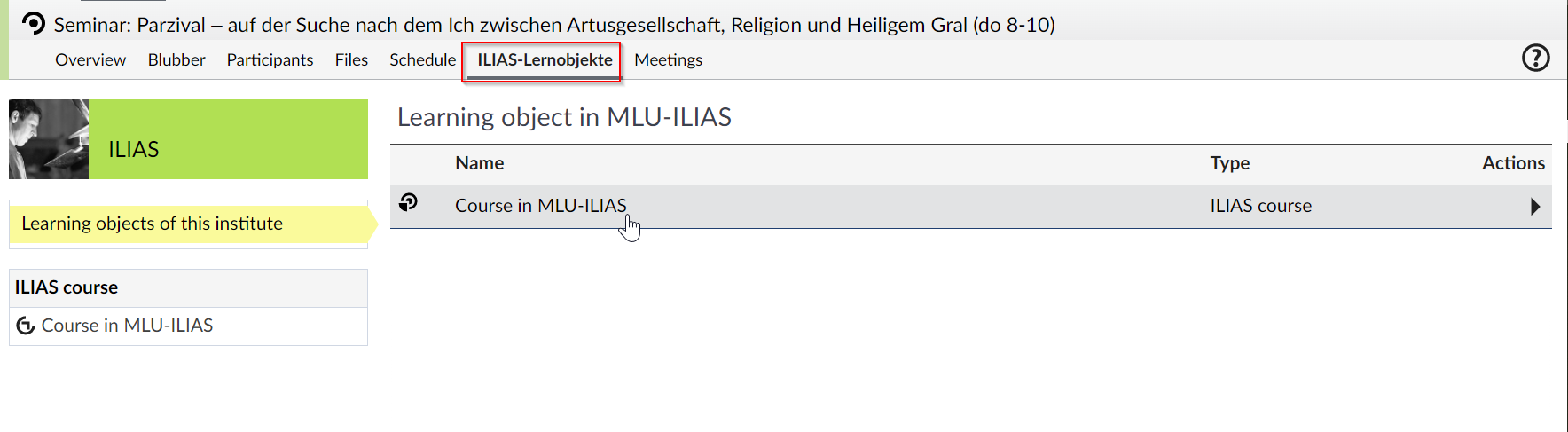| Teile dieser Seite werden gerade überarbeitet. |
| In August 2022, StudIP was updated and changes were made to the link between StudIP and ILIAS. Below is information on the current state. |
Information for Lecturers
ILIAS Account
ILIAS accounts are now automatically generated with the updated linkage between Stud.IP and ILIAS, which serves as a system for learning management. This integration streamlines the process of account creation.
Creating an Account
Users with access to Stud.IP automatically have access to the learning management system ILIAS as well.
If that access to ILIAS does not exist, it will be generated as soon as one of those connections in Stud.IP is used:
- access via “tools” > “ILIAS”
- access via “ILIAS-Lernobjekte” (Learning object in MLU-ILIAS) in a course that uses the learning platform.
Login credentials
- regarding all those ILIAS accounts that have been automatically generated after August 2022:
Your login credentials are the same as your credentials for Stud.IP.
This applies only if you have not changed your password for ILIAS yourself! In that case, your login credentials are your 5-digit user ID and your own set password.
- for all accounts that already existed before the update:
Your login data for both Stud.IP and ILIAS has not changed with the update.
This applies only if the password has not been changed in the meantime.
>> What do I need to do if I did change my password in ILIAS?
Additionally, users with the same account name for both ILIAS and Stud.IP and with an activated connection between the two systems can log into ILIAS with their password for Stud.IP.
ILIAS account on Stud.IP
ILIAS Start Page
Under “Tools” ![]() > “ILIAS” in Stud.IP you can find information regarding your ILIAS account. There, you will also find a link to ILIAS.
If you click on the link you get directed to your dashboard on ILIAS. This way, you are automatically logged in.
> “ILIAS” in Stud.IP you can find information regarding your ILIAS account. There, you will also find a link to ILIAS.
If you click on the link you get directed to your dashboard on ILIAS. This way, you are automatically logged in.
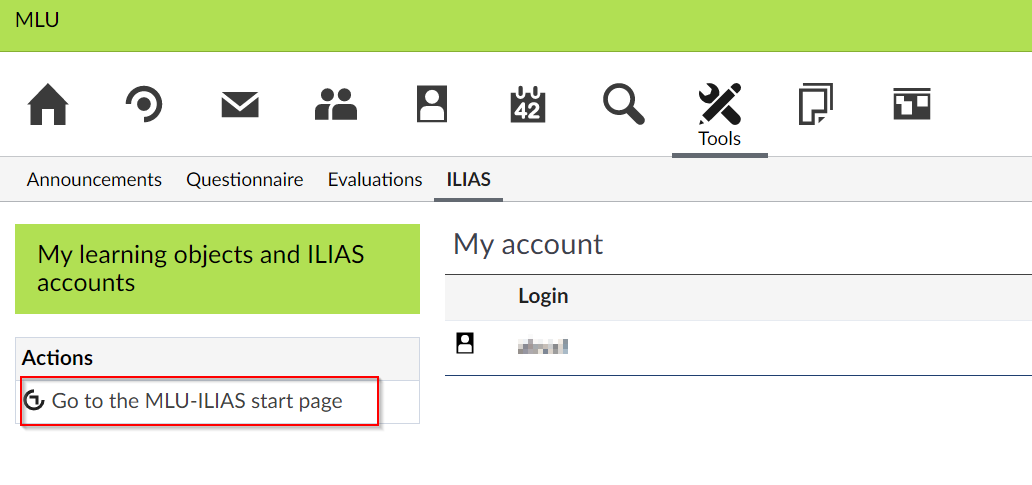
My Account
In this section, you can see your user name for ILIAS. You can also re-assign your account and update it by clicking on the according button or the menu.
Updating the Account
It might be necessary to update your account if you changed your password on ILIAS. Otherwise, you might get an error message that the automatic login to ILIAS failed when you try to access material on ILIAS via Stud.IP.
| Should there be any changes regarding your user name or your e-mail address, you can simple update them to ILIAS via Stud.IP. |
Re-Assign Account
With “Reassign Account” you can connect your Stud.IP account with another ILIAS account. Usually, this is not necessary.
Personal Resources Folder
Your “Personal Resources” folder can be found in ILIAS under “Personal Workspace”.
This Folder can only be created by lecturers and accessed by the owner (the respective lecturer). ILIAS admins from the LLZ and ITZ have access to a “Personal Resources” folder as well.
This folder is meant as a test area to familiarise yourself with the items and functions on ILIAS.
How do I create a personal resource folder?
If it does not exist already, the personal resource folder gets automacially generated when ILIAS is access via Stud.IP either
- with “Tools” > “ILIAS”
- or with “ILIAS-Lernobjekte” (Learning object in MLU-ILIAS) in a course that uses the learning platform.
Connecting ILIAS with Courses on Stud.IP
To connect items on ILIAS with courses on Stud.IP, you can activate the linkage in the course:
- Click on the course
- Under “More …” you will find under the section “Inhalt und Aufgabenstellung”/ “Content and Tasks” the option “ILIAS-Schnittstelle”/ “ILIAS connection” that you need to activate.
- Now, a new tab will appear in your course called “ILIAS Lernobjekte” / “Learning object in MLU-ILIAS”. Click on that tab.
- There, you can find the available options on the left-hand side:
Courses on ILIAS
Unlike the previous version, the connection between Stud.IP and ILIAS no longer lists individual items such as exercises, tests, learning modules, or polls. Participants of the Stud.IP course can only access the link to ILIAS.
Single learning items cannot be generated on Stud.IP or connected to ILIAS . Instead, the content for each course must be created on the learning platform and then linked to the corresponding course on Stud.IP.
Offline Courses
Courses that have been set offline can be linked with Stud.IP courses. Students, however, will not be able to see them of Stud.IP. They will only get the message that no learning objects are currently assigned to that course.
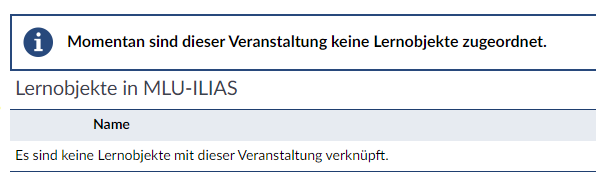
| Lecturers and tutors see the link to the offline course without the message that it has been set offline. |
If you wish to check what content your students are able to see, you can use the student’s view simulation of your course. You can activate it under “Verwaltung”/“Administration” > “Aktionen”/”Actions” > “Studierendenansicht simulieren”/ “simulate student’s view”
Actions Inside the Course
Creating a New ILIAS Course
This item is only visible if no ILIAS course has yet been attached to the Stud.IP course.
You can create a new course on ILIAS with “Create new Course on MLU-ILIAS”. The course will have the following characteristics:
- The course is located in the ILIAS repository under the category of the respective institute in Stud.IP.
- The course is located under the category of the according semester in ILIAS (e.g. the category “winter semester 2022/23”)
For example: A course of the LLZ in ILIAS for the winter semester 2022/23 created via Stud.IP can be found under MLU > Zentrale Einrichtungen > LLZ - Zentrum für multimediales Lehren und Lernen > WS 2022/23.
- the course is empty.
- the course is online.
- the course has the same title as the class on Stud.IP with the corresponding semester in brackets.
For example: a class “Exam Course” created in the winter semester 22/23 > course title in ILIAS: “exam course (WS 2022/23)”
Assigning an ILIAS Course to Another Course
This section is only visible if no ILIAS course has been attached to the Stud.IP course yet.
You can use this section to connect ILIAS courses that are already linked to Stud.IP to another course on Stud.IP.
You can only select courses that you are a lecturer of, and that are linked to an ILIAS course. If you receive a message that the connection has been successfully made but no link to that course is displayed on Stud.IP, it means that the course on ILIAS no longer exists. If you encounter this issue, please contact support@elearning.uni-halle.de.
Assign your own ILIAS Course
This item is only visible if no ILIAS course has yet been attached to the Stud.IP course.
All ILIAS courses that you are an admin of, or courses that you created, will be listed under this item. After the selection, the respective course will be assigned to a class. Note: Courses that have been set offline are displayed as well.
Transfer of Groups
It is possible to transfer participants from a Stud.IP course to the respective ILIAS course. This might be useful if your want to complement your group work with ILIAS/ ILIAS items.
Approach:
To sort participants from your Stud.IP course into groups, the member management of the course has to be activated. You can activate it unter “More …” > Section “Lehr- und Lernorganisation”/ “Teaching and Learning Management” > activating the item “Teilnehmende” / “Participants”.
After this, the option will be available under the item “Participants”. For further information on group management on Stud.IP, please visit Stud.IP Benutzerdokumentation.
Re-name Site
With this item, you can change the title of the ILIAS connection in your course. The standard title is “ILIAS-Lernobjekte”.
Deleting the Connection to MLU-ILIAS
If an ILIAS course is already connected to a course on Stud.IP, you can remove that connection as a lecturer with “Verknüpfung zu MLU-ILIAS entfernen”/”Remove connection to MLU-ILIAS”.
With this, only the connection to the ILIAS course is removed. The course itself still exists on ILIAS – it will neither be offline nor will any other settings for that course change.
Information for Students
ILIAS Account
Since the connection between the organisation and management platform Stud.IP and the learning platform ILIAS has been updated, ILIAS accounts are now generated automatically.
Creating an Account
Every user with access to Stud.IP automatically has access to ILIAS as well.
That access gets automatically generated when the link between Stud.IP and ILIAS is used for the first time, either via:
- “Tools” (tab in the Stud.IP menu) > “ILIAS”
- or with the “ILIAS-Lernobjekte”/”ILIAS learning objects” link on the site of your course. This link only exists if the lecturer activated it previously.
Login Credentials
- regarding all those ILIAS accounts that have been automatically generated after August 2022:
Your login credentials are the same as your credentials for Stud.IP. This applies only if you have not changed your password for ILIAS yourself! In that case, your login credentials are your 5-digit user ID and your own set password.
- for all accounts that already existed before the update:
Your login data for both Stud.IP and ILIAS has not changed with the update. This applies only if the password has not been changed in the meantime. Additionally, users with the same account name for both ILIAS and Stud.IP, and with an activated connection between the two systems, can log into ILIAS with their password for Stud.IP.
ILIAS Account Page on Stud.IP
ILIAS Start Page
Under “Tools” ![]() > “ILIAS” in Stud.IP, you can find information regarding your ILIAS account. There, you will also find a link to ILIAS.
If you click on the link you get directed to your dashboard on ILIAS. This way, you are automatically logged in.
> “ILIAS” in Stud.IP, you can find information regarding your ILIAS account. There, you will also find a link to ILIAS.
If you click on the link you get directed to your dashboard on ILIAS. This way, you are automatically logged in.
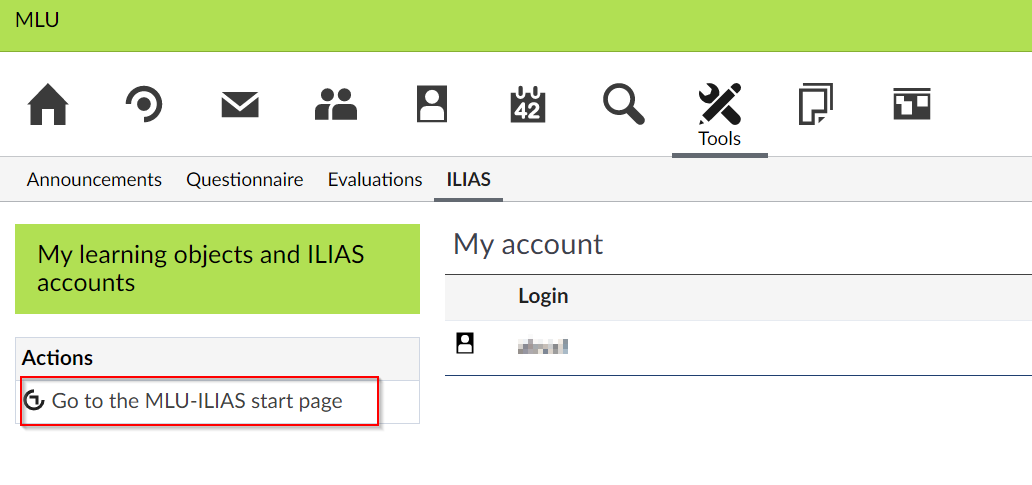
My Account
In this section you can see your user name for ILIAS. You can also re-assign your account and update it. To do that, click on the according button or the according menu.
Updating the Account
It might be necessary to update your account if you changed your password on ILIAS. Otherwise, you might get an error message that the automatic login to ILIAS failed when you try to access material on ILIAS via Stud.IP.
| Should there have been any changes regarding your user name or your e-mail address, you can simple update them to ILIAS via Stud.IP. |
Re-Assign Account
With “Reassign Account” you can connect your Stud.IP account to another ILIAS account. Usually, this is not necessary.
Access to Material on ILIAS connected to a Stud.IP Course
- Go to the course on Stud.IP
- Under “ILIAS Lernobjekte”/ “ILIAS Learning Objects” you will find the link “Kurs in ILIAS”/ “Course on ILIAS”. When you click on that link, you will be directed to the respective course.
| Lecturers and Tutors are able to re-name the page “ILIAS Lernobjekte”/”ILIAS Learning Objects” |
| The access rights for the courses on ILIAS are set on Stud.IP. This means that students usually need to be am participant of the Stud.IP course before they can access it on ILIAS. |